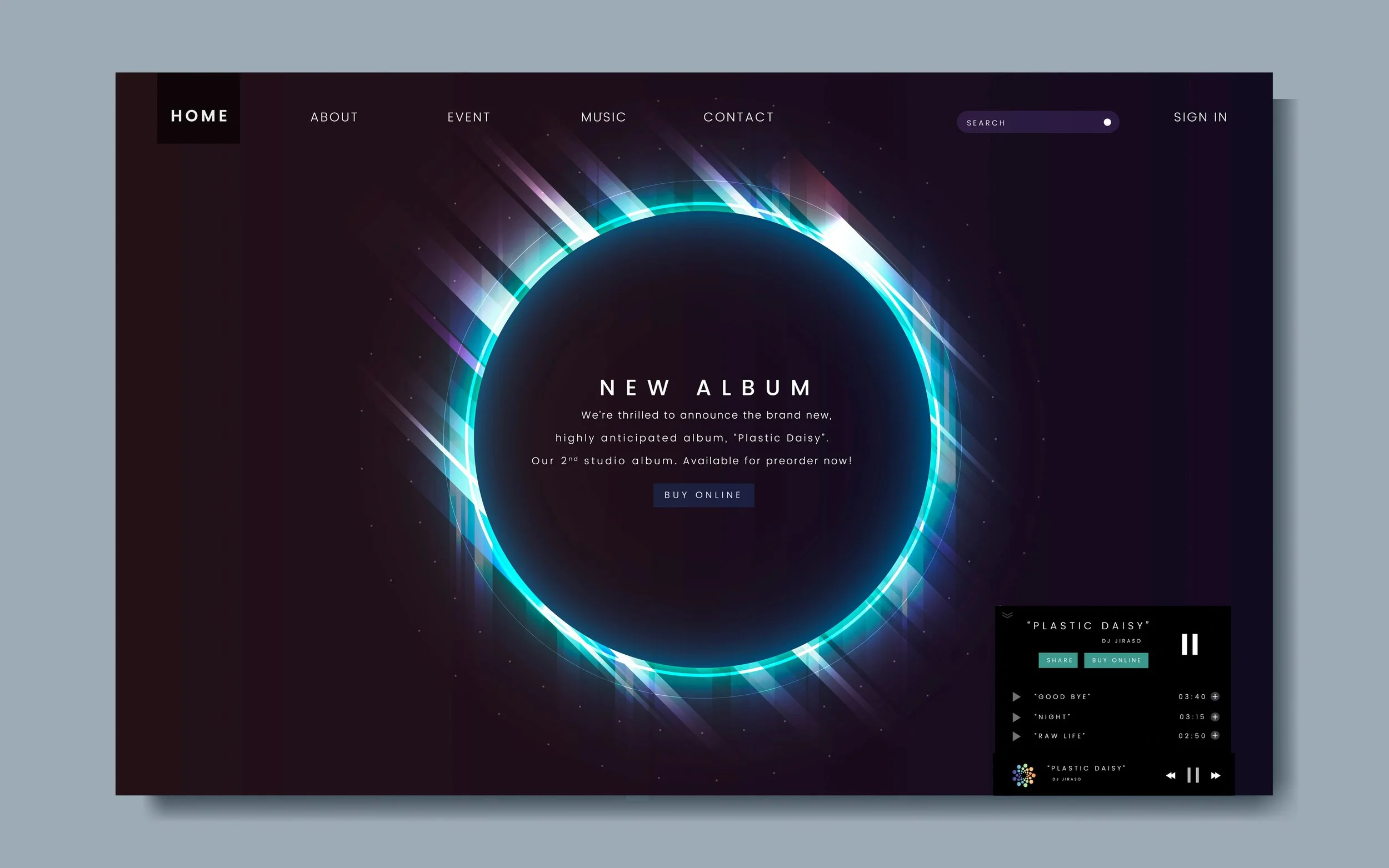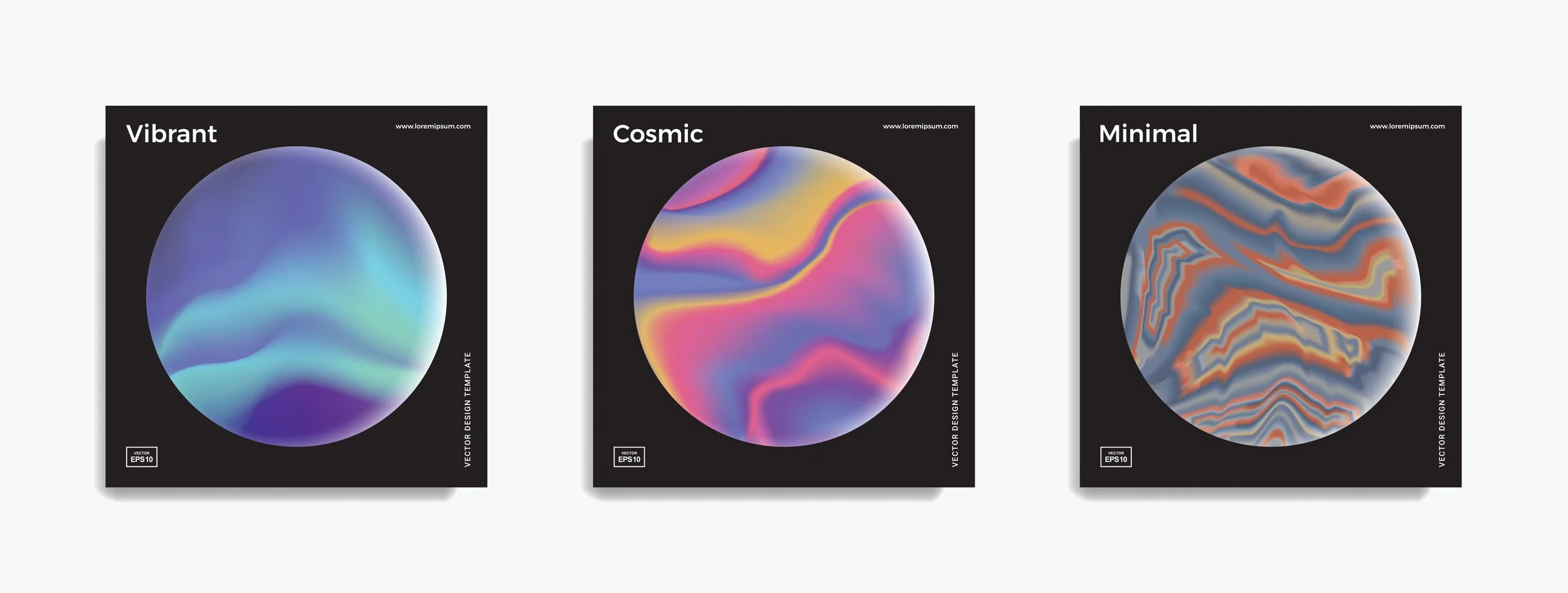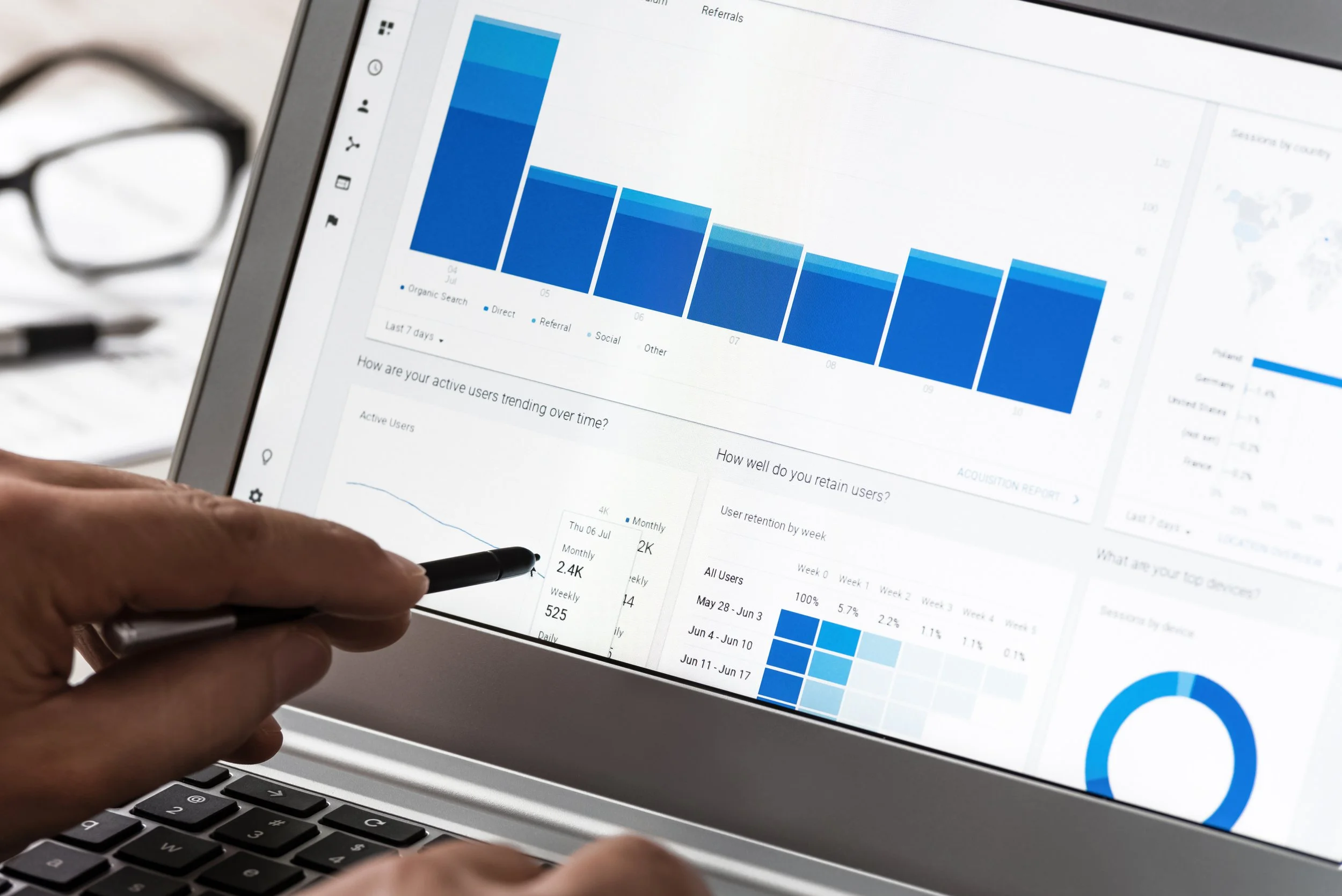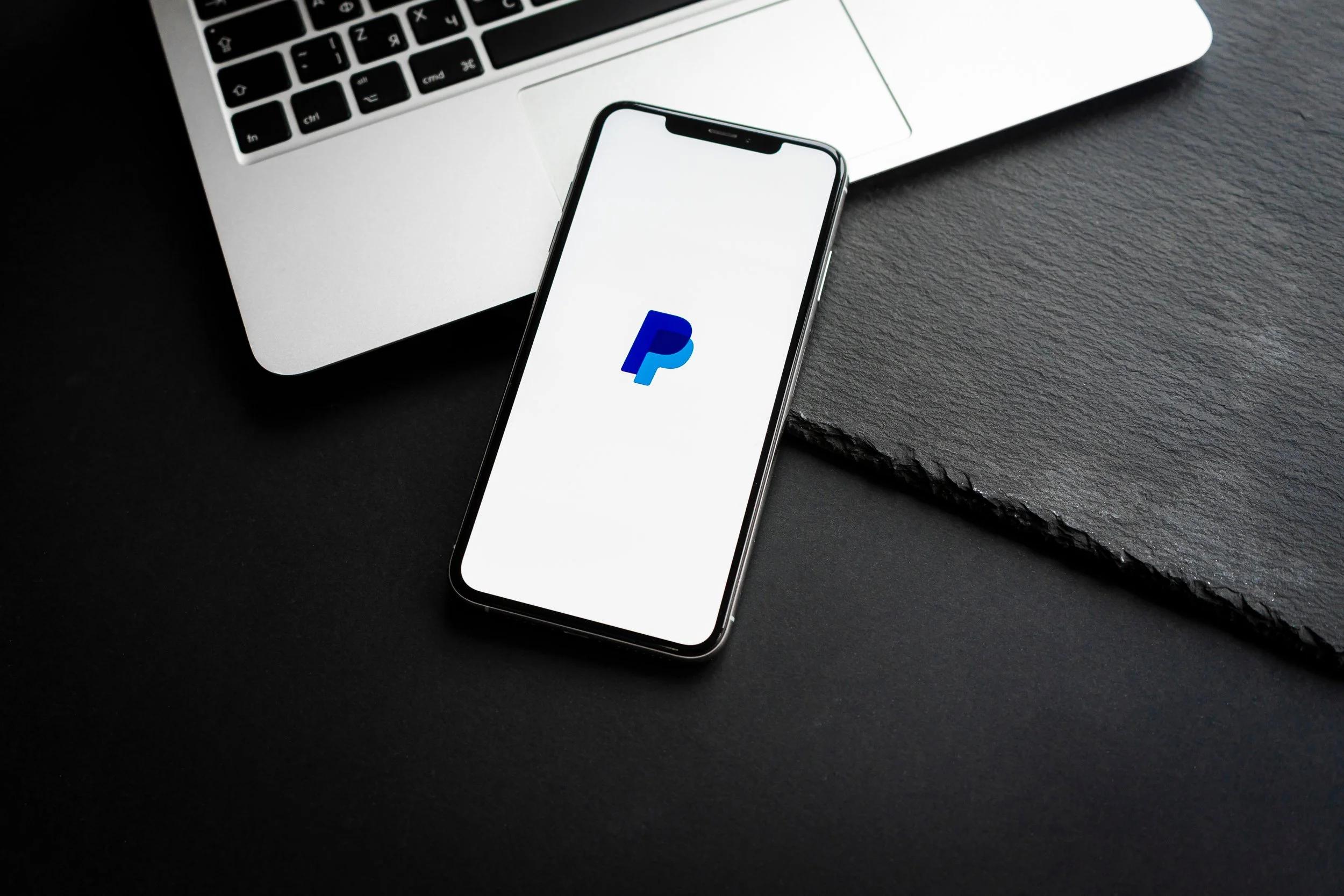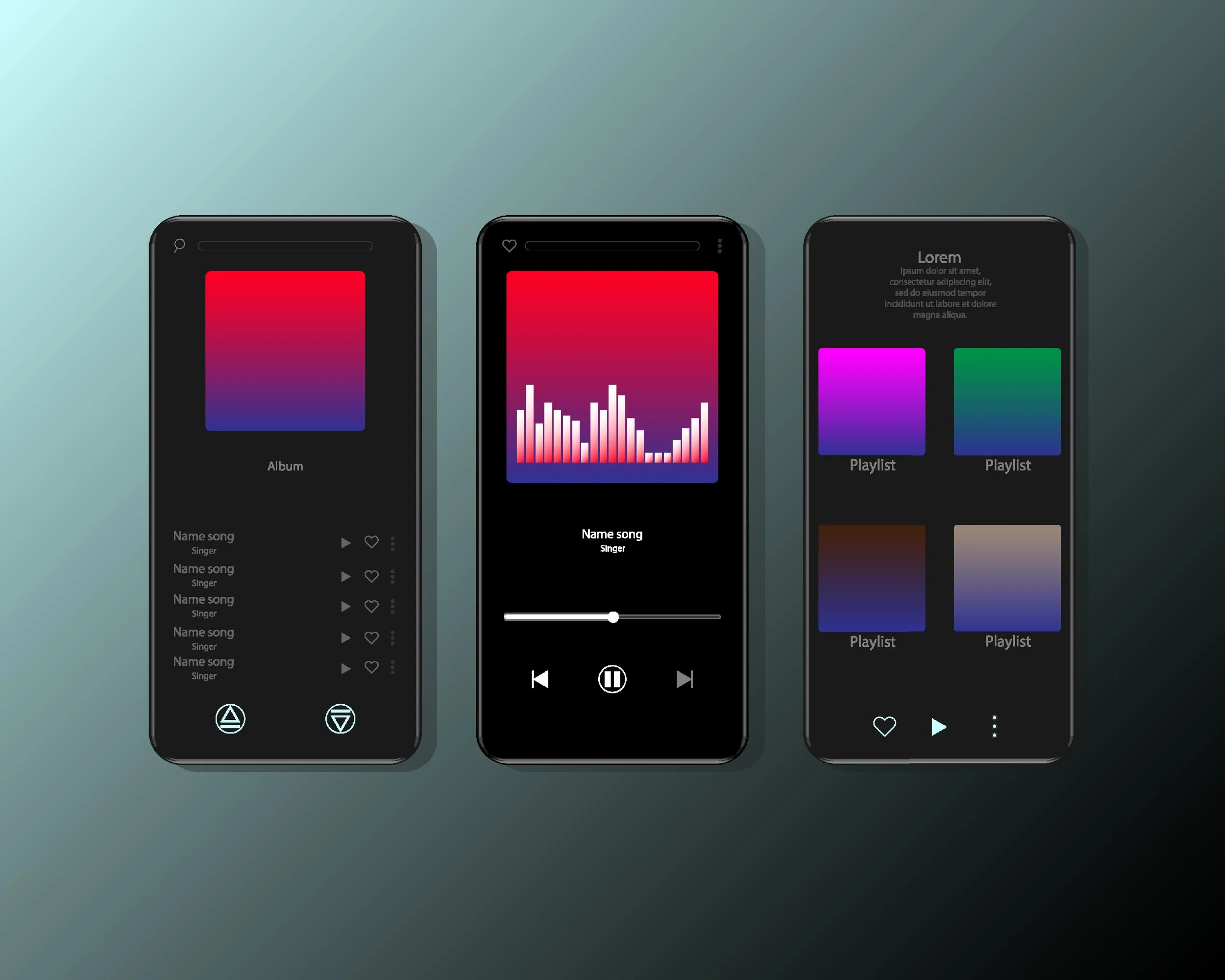Adding Voicetags on Airbit
A voicetag is a personalized audio snippet that is used to tag (watermark) your beats to protect against unauthorized use. A voicetag most commonly consists of someone repeating the producer's name every 20-30 seconds but you can personalize your voicetag however you see fit. To upload a voicetag, the file must be in MP3 format with a maximum size of 1 MB. After a voicetag is uploaded, all new beats that are added will have a tagged version automatically generated by our system.
Our system will mix and loop your voicetag with your untagged MP3 to create a new tagged MP3 which is used for streaming on your stores. All this is done using our free Autotag feature.
Here are a few pointers on making a successful voicetag:
The voicetag:
is looped over the beat, and there is no time delay between loops. So when making a voicetag, leave about 20-30 seconds of silent audio after or before the actual tag.
must be in MP3 format
may need to be tested with different volumes until it sounds reasonably mixed in with your beats
To add a voicetag to your beats, follow these steps:
1. Login to your account and go to Dashboard > Music & Media > Voicetag.
2. Drop your voicetag into the dashed box, or click inside the box to choose your file.
3. Once the voicetag has been uploaded, you will be able to preview it by clicking the play button. You can also delete the voicetag by clicking Delete.
4. You can then use Autotag to create tagged versions of all your beats with this tag.
Autotag is Airbit’s free feature which allows you to automatically tag all your beats, ultimately saving you time and the hassle of doing it manually. To autotag your beats, from your Dashboard:
1. Go to Music & Media > Beats and select your beats using the checkbox or ‘Show All/Select All’
2. Select 'Autotag' from the tabs above
***Remember to click 'Show All' before selecting your beats if you have more than 20 and want to tag them all.
3. Click Tag Selected Beats
If you have a custom tag uploaded in Settings > Voicetag, this will be used. Otherwise the default Airbit tag will be used.
Depending on how many beats you're tagging at once, the processing stage will take anywhere from a few seconds to a few minutes. You may close your browser, as the processing will continue. Please note, you will need to refresh the page to see the updated results.For security, all beats are automatically tagged as soon as they're uploaded.
Please note, if you are replacing any files you will also need to replace the tagged file, as this doesn't happen automatically. To do this, simply select the beat and run the Autotag again.