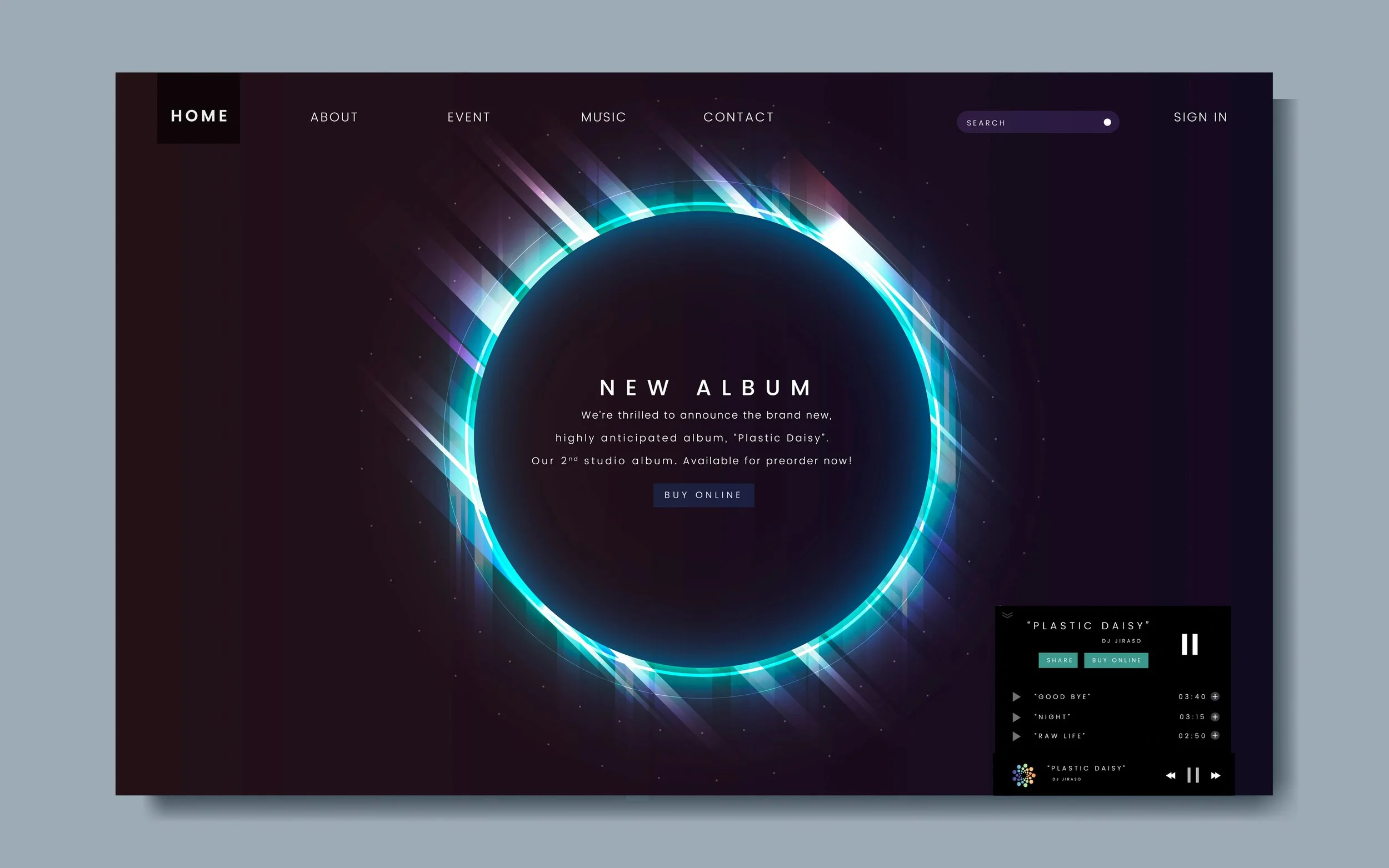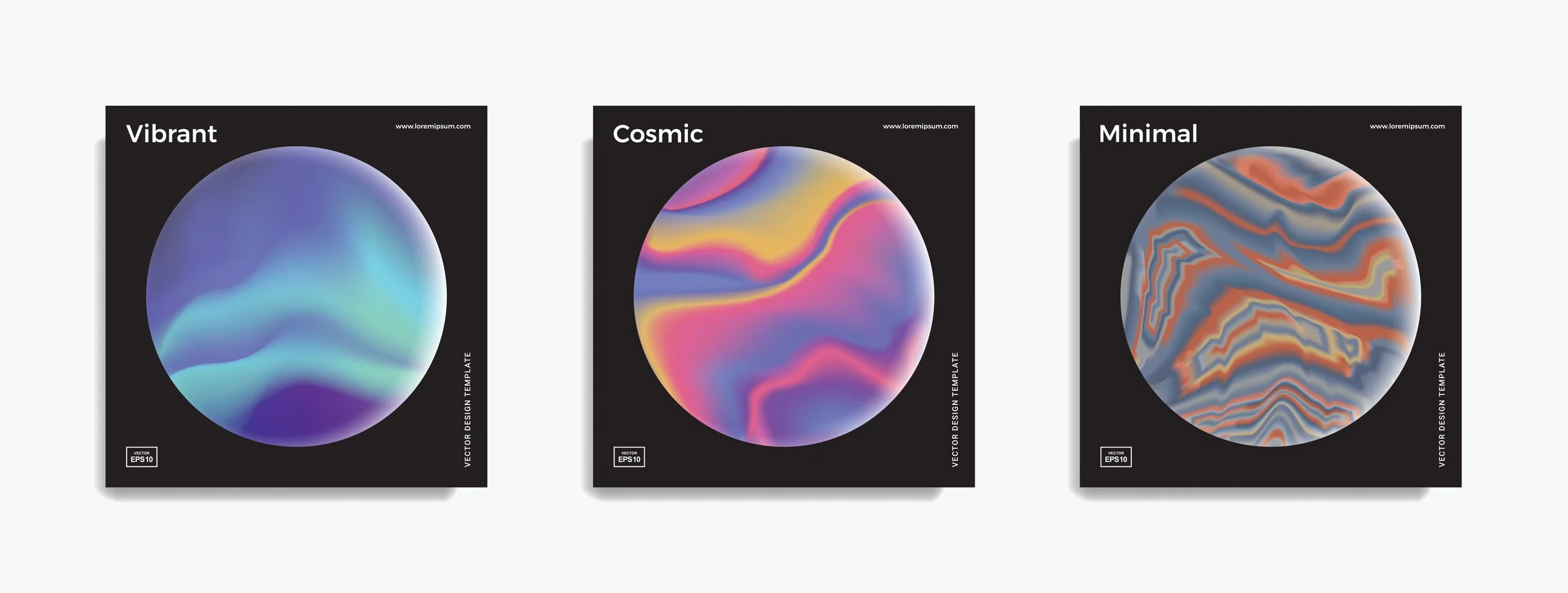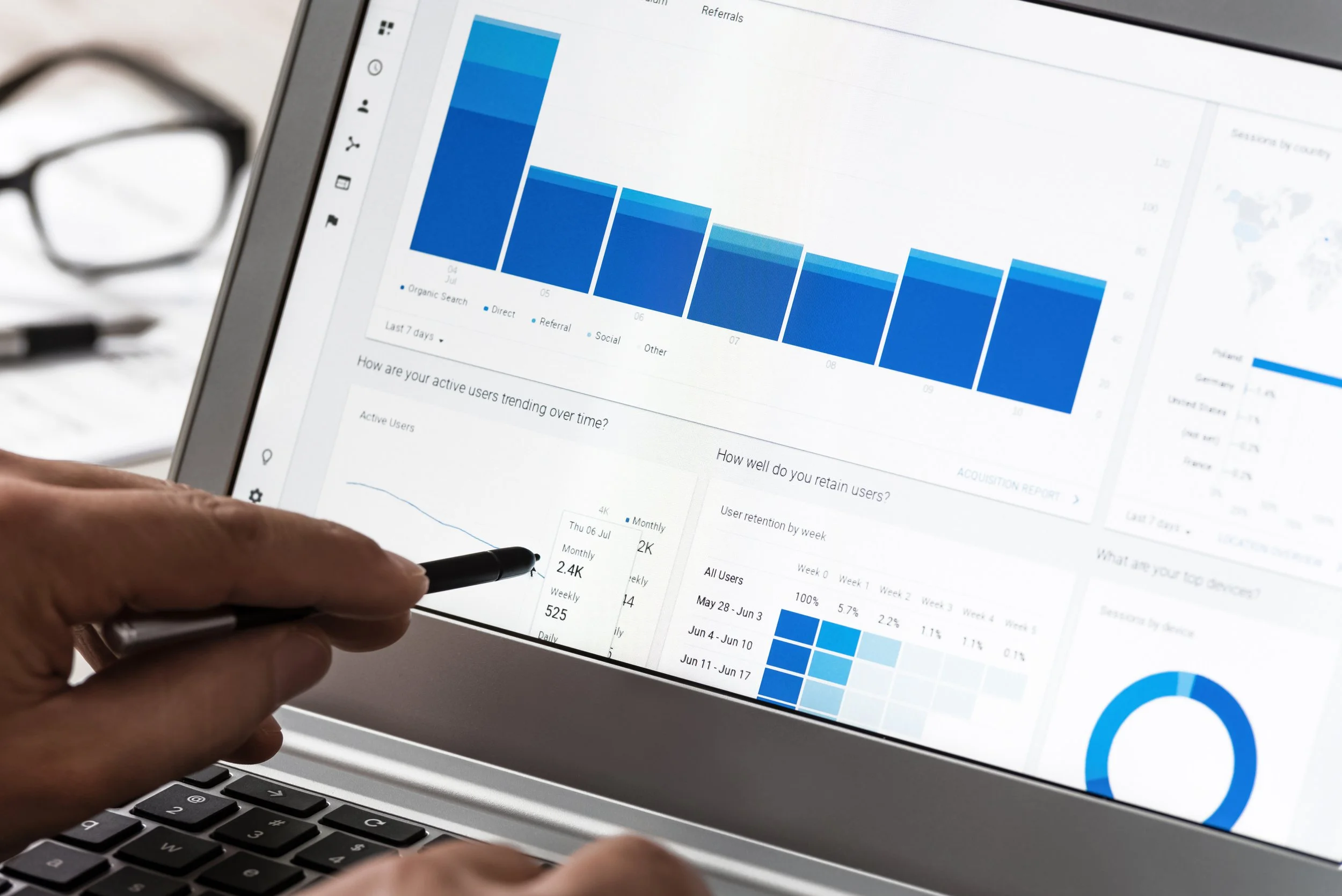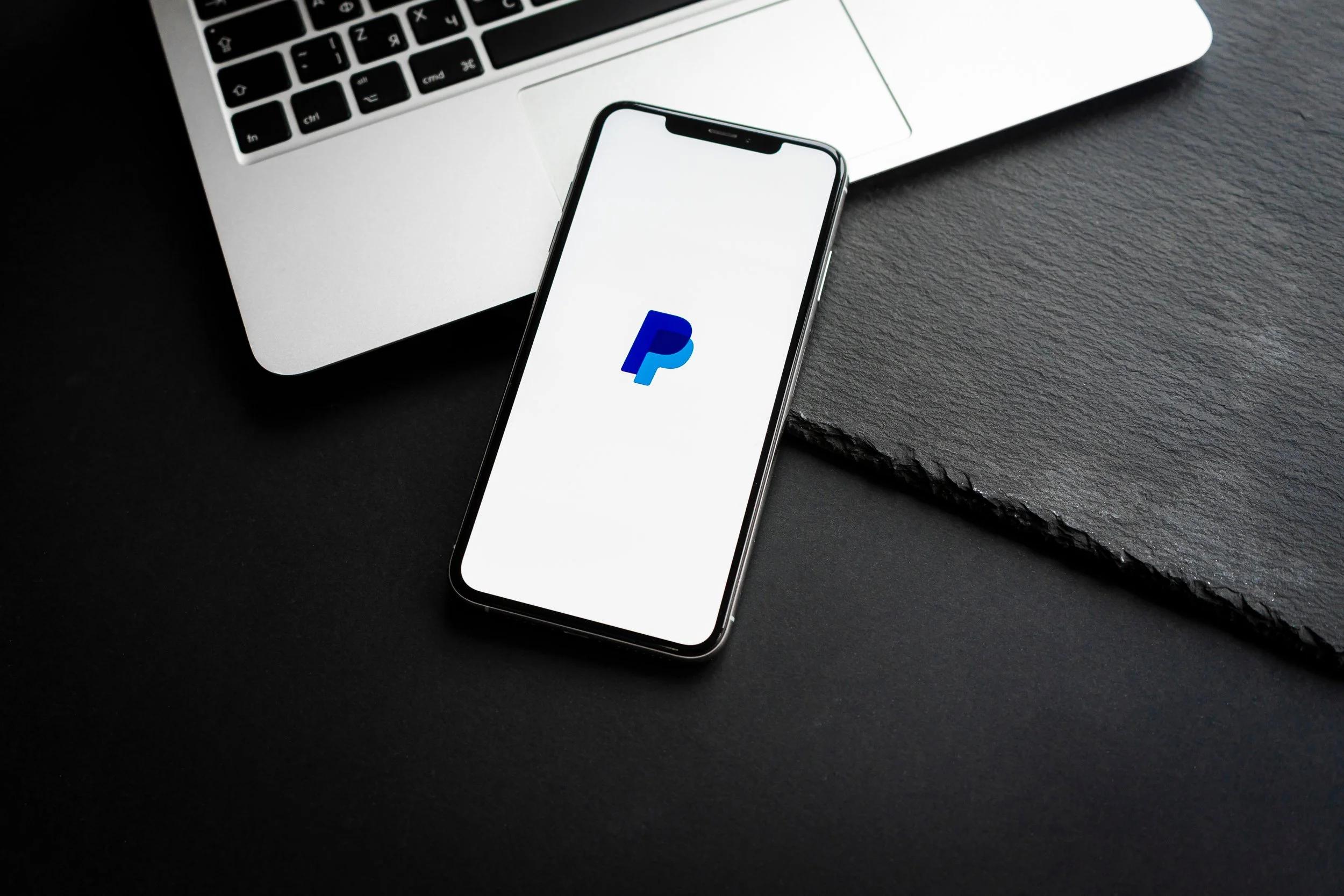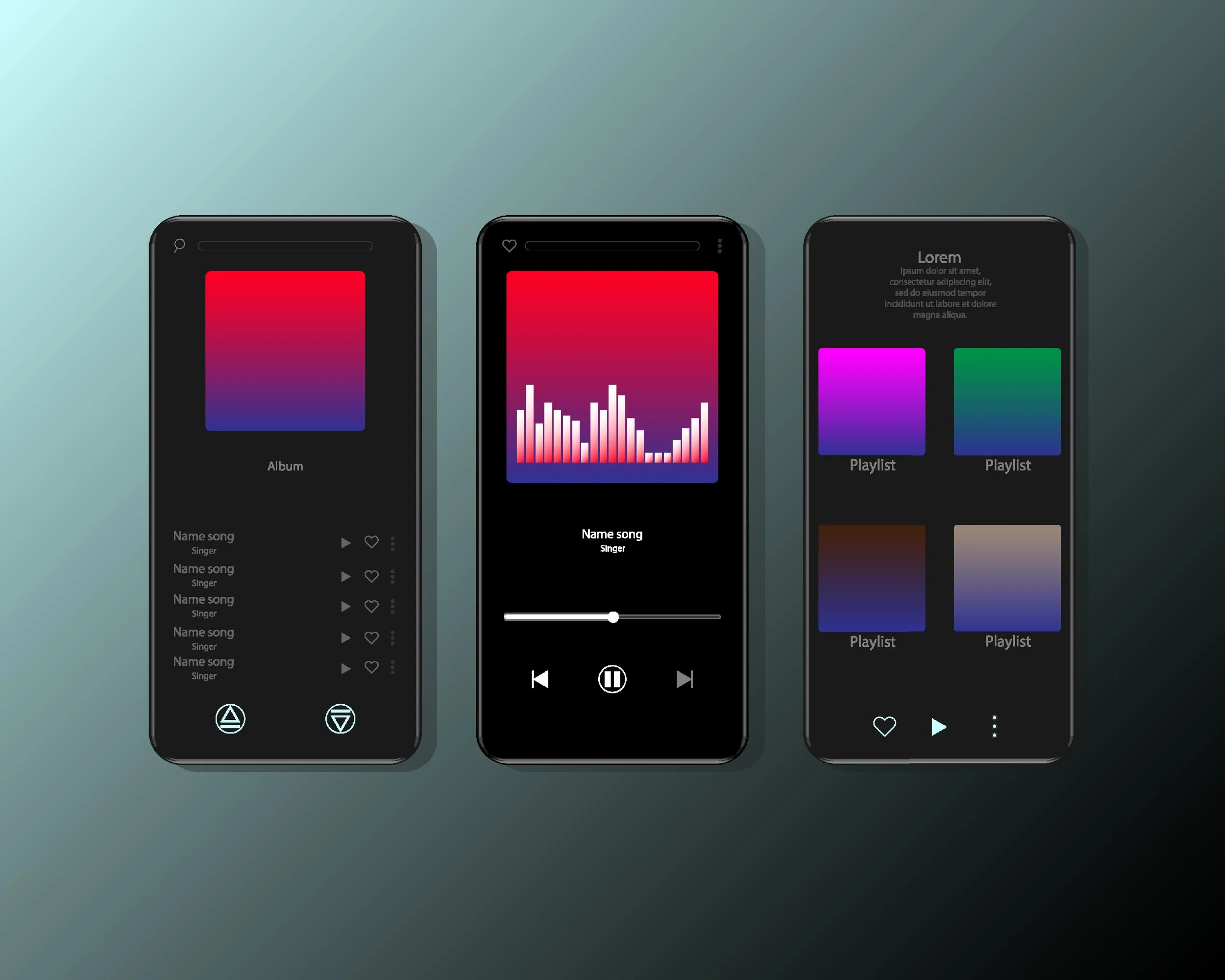Google Analytics & Facebook Pixel Integration With Airbit
Google Analytics allows you to track and collect data on users' interactions with your website. The collected data is sorted and formed into interactive reports for you, which allows you to view and analyze visitors’ behavior to improve your marketing efforts and optimize your plans/actions.
If you are new to Google Analytics, please read this tutorial to learn the basics and how to set up your account. Google Analytics integration is available with the Gold and Platinum Producer Packages to track your HTML5 and Infinity Stores.
To integrate your Google Analytics account with Airbit’s HTML5 and Infinity Stores, follow these steps:
1. Copy the tracking code from your Google analytics account into your HTML coding on your website. Copy this code onto every page you want to track.
2. Go to Dashboard > Music Stores > Analytics/Tracking.
3. Copy your Tracking ID and Default URL that you’ve specified in the Property Settings (these can be found in your Google Analytics Admin section under Property Settings).
4. Paste the Tracking ID and website URL where your Music Store is embedded on Airbit Dashboard > Music Stores > Analytics/Tracking.
5. Click Save.
6. Once your code has been generated, copy it onto every page where you are displaying your music store.
7. With Google Analytics now incorporated into your website, you can track almost everything that your visitors are doing when using your HTML5 and Infinity music stores.
8. In your Google Analytics account, in Behavior > Events, you'll be able to see what your visitors are doing when using your music store. This includes beats being added to the cart, plays, shares, etc.
You can also keep an eye on your conversions in the Conversions section. This will show you how many visitors are actually converting into paying customers, giving you valuable information to help you improve your business.
PLEASE NOTE: You will need to enable Ecommerce in your Google Analytics settings to receive sales data.
To do this:
In the VIEW column, select Ecommerce Settings.
Click the Enable Ecommerce toggle ON.
Optional: Click the Enable Related Products toggle ON.
Click Next step.
Click Submit.
9. You can view a full guide to setting up Ecommerce here and you can find more help on Google Analytics here
A Facebook pixel is a code embedded on your website to help you track sales conversions from Facebook Ads. Whenever you make a sale, we'll use your Facebook pixel to send a message to your Facebook account notifying you of a sales conversion. This is particularly useful because it allows you to evaluate which Facebook Ads are working and how you can create better ads in the future to target your audience more accurately. To learn more about Facebook pixel and how to create one, visit this article on Facebook.
Once you have created a Facebook Pixel, you'll need to extract the Pixel ID from the code that Facebook provides you and enter it into Airbit Dashboard > Music Stores > Analytics/Tracking. The same steps apply to the HTML5 and Infinity Store tracking.
Your Pixel ID can be found as shown below, highlighted in blue
Currently, only conversions are tracked. Other event tracking will be added soon.