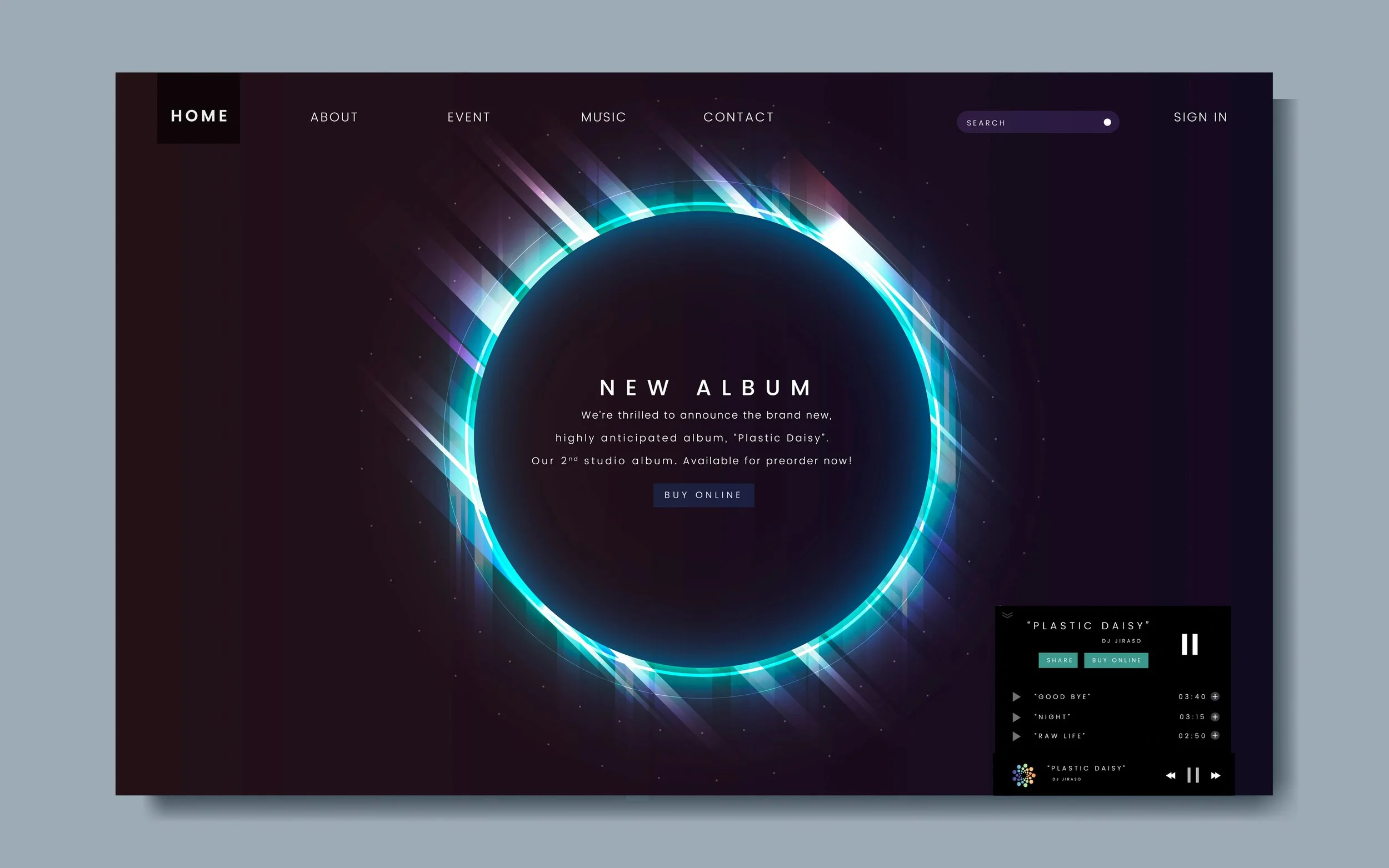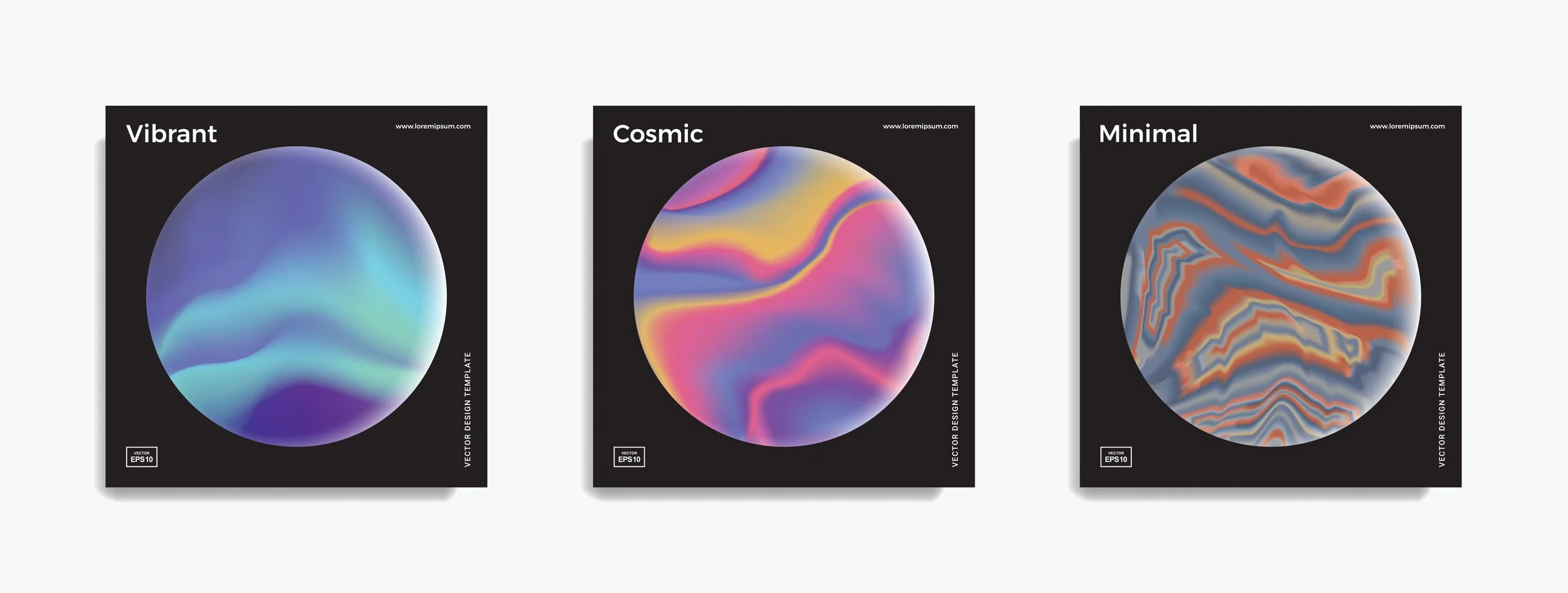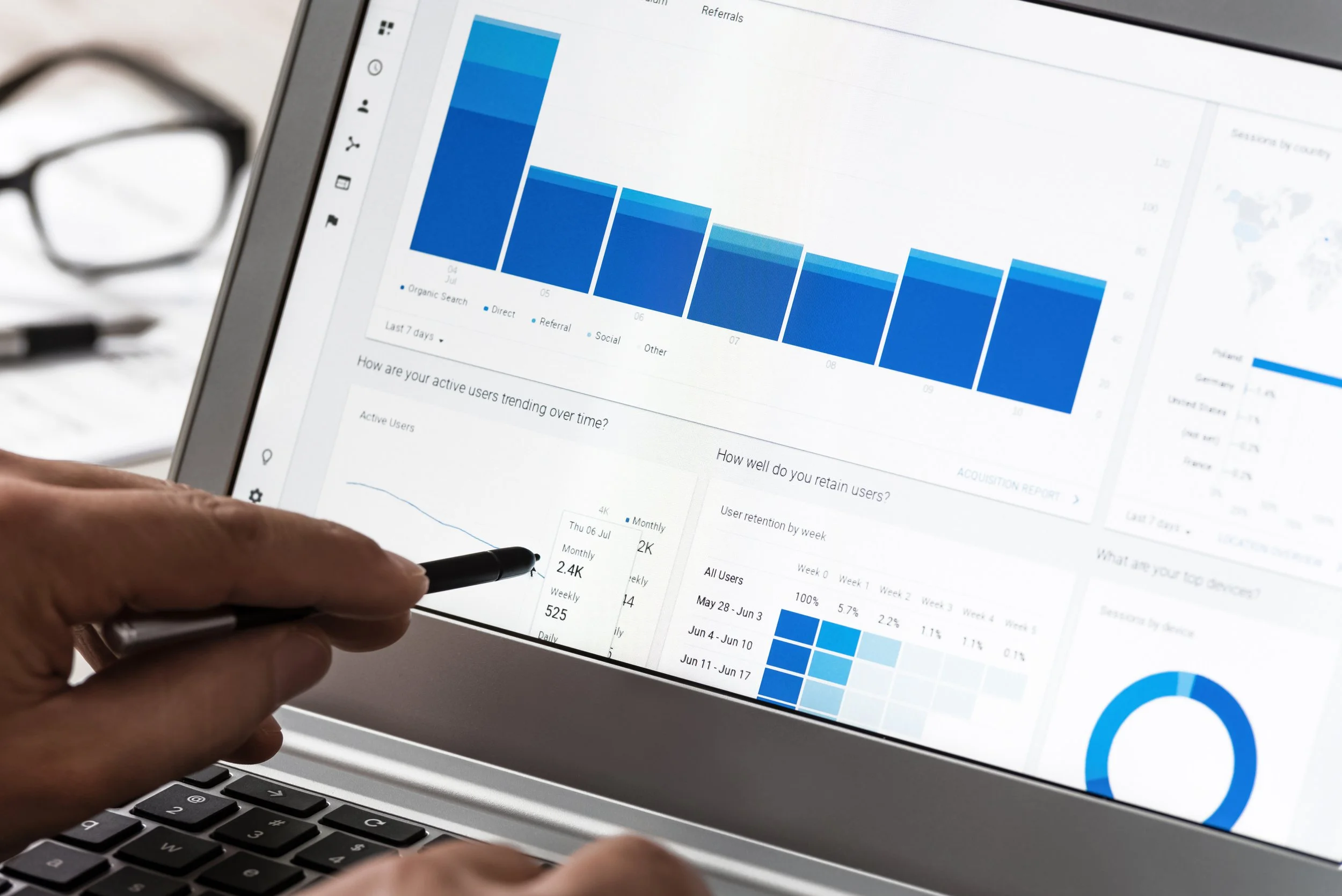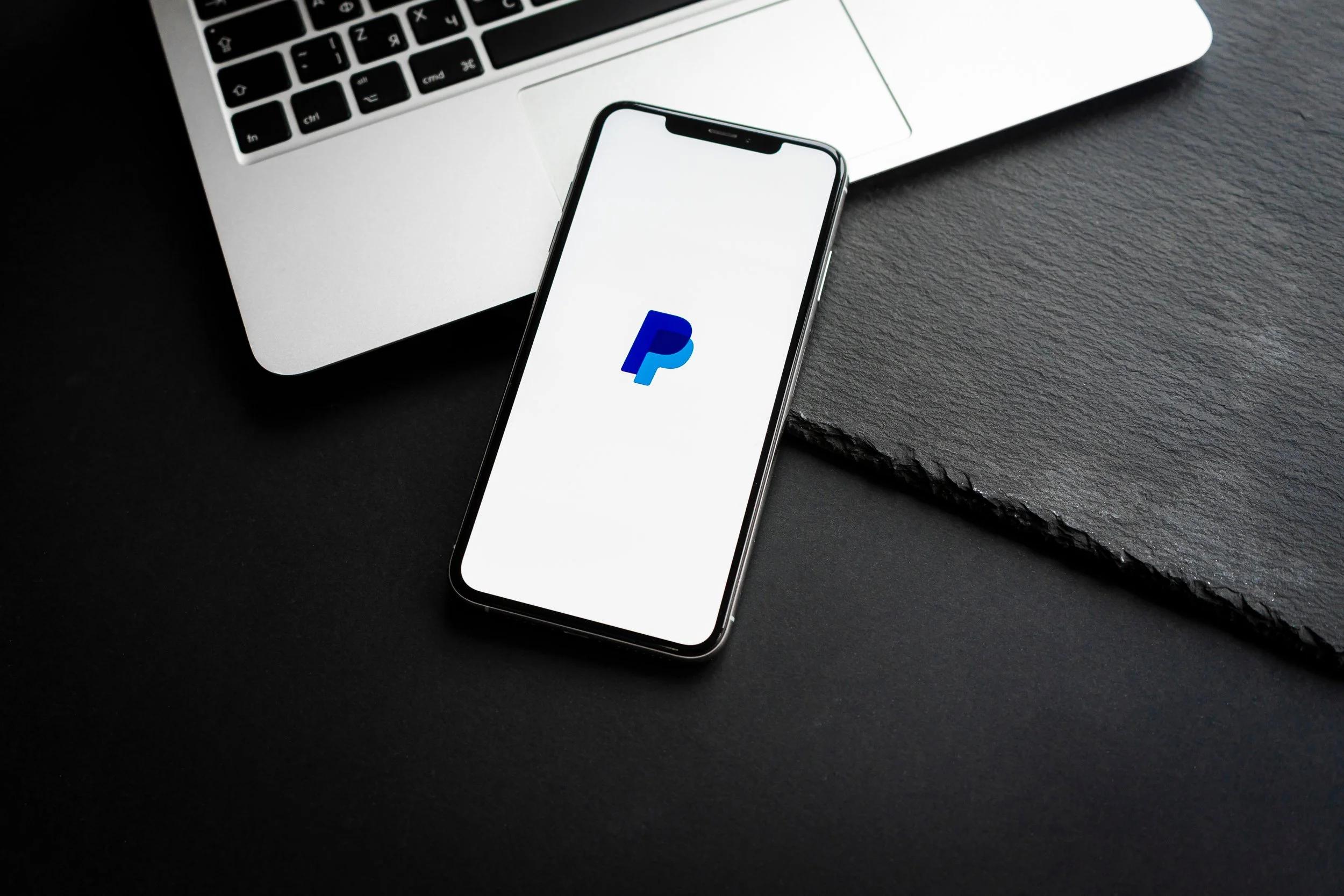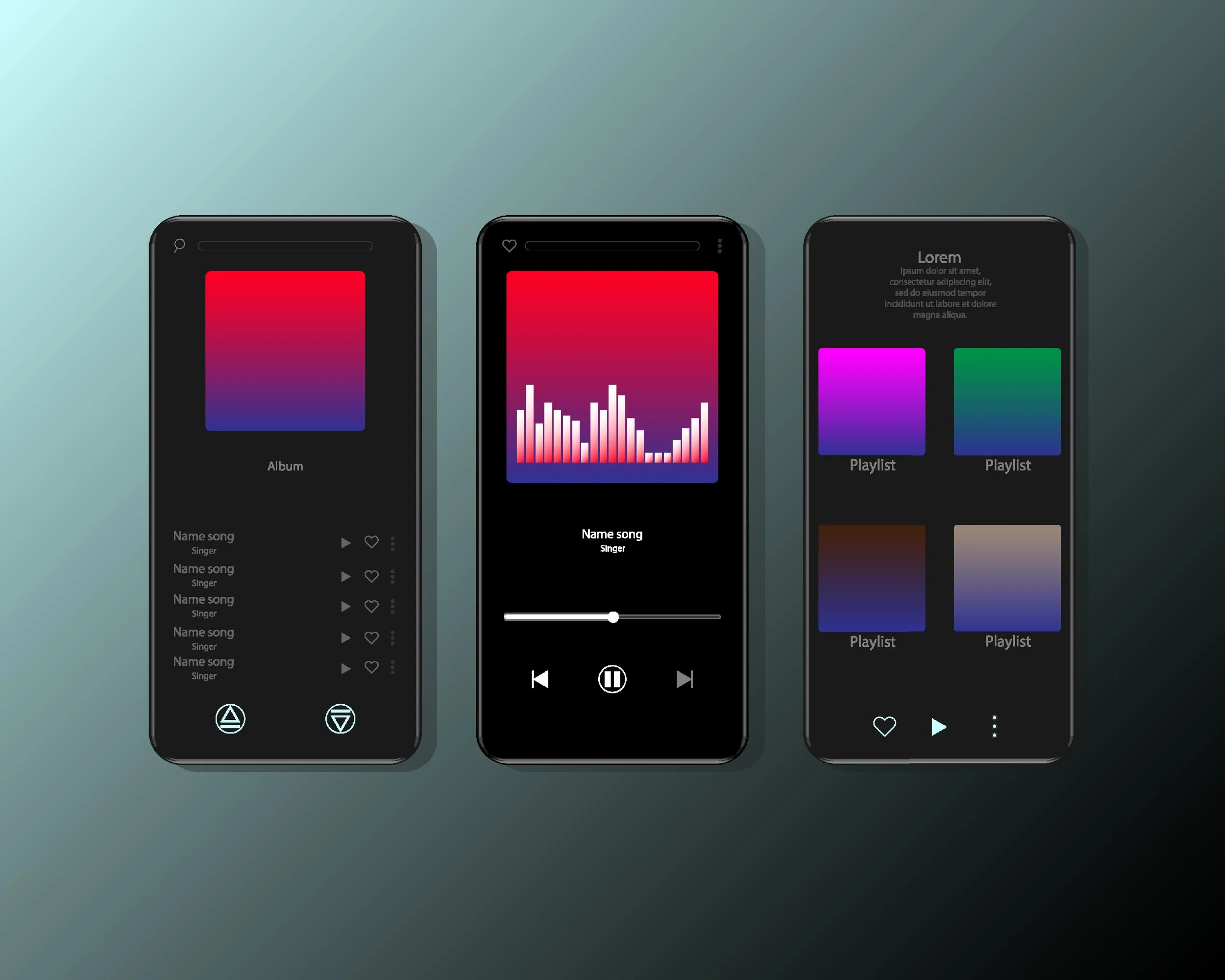YouTube Content ID Explained
YouTube Content ID is a system that matches your content (in this case, your beats) to videos containing it, then monetizes those videos via ad revenue. Here's a brief breakdown of the process:
1. You submit your beat for monetization.
2. Someone uses your beat in their video.
3. The YouTube algorithm matches your beat to the video and places a claim on that video.
4. The video will now have ads placed on it.
5. Revenue is earned from the companies that pay YouTube to display their ads on videos.
6. You get paid!
Claiming a video isn't necessarily related to the user's permission to use the beat. It generally means that they are allowed to use it, however, we will monetize the video on your behalf and you earn revenue from advertisers. It has no negative impact on the video owner, however, they will not be able to monetize that video if there is a claim on it.
We partner with YouTube to provide this service for you because while it is possible to monetize your videos directly though your YouTube channel, many people can't. This is due to not meeting the requirements.
Content ID increases the earning potential of every beat you create, as you can earn from continued use, as well as the initial sale. Content ID also allows you to see who's using your beats and how they are using it. This is great if you make a lot of sales and/or don't necessarily speak to potential customers before they grab a beat from you. From your Airbit Dashboard, you can go straight to the video page on YouTube and check out the video that's using your beat.
This also means you can keep an eye on the number of streams a video is racking up to make sure the customer hasn't exceeded the allowances set out in your contract.
How do you earn money?
As mentioned earlier, revenue comes from companies that are advertising on YouTube. Advertisers pay YouTube to display their ad and YouTube passes some of that revenue on to you, as it's the video (and your content in it) that is allowing the ads to be shown.
This means that in order for payment to be earned, each view of the video must meet certain criteria first. For example - skippable ads must be watched and not skipped, clickable overlay ads must be clicked, etc. In other words, the advert has to have served its purpose in order for revenue to be earned. So if someone watches a video but skips the ad as soon as they can, no revenue is earned from that view. This is very important in managing earning expectations and understanding how much you're likely to make from Content ID. (More on this at the end)
Who can apply?
Anyone with an Airbit account can apply for Content ID, whether you're a free member or a paying subscriber. However, if you're expecting to monetize a large catalog, you'll want a paid account to increase your upload limit to 50 beats or unlimited.
While we allow anyone to apply, not everyone is accepted for Content ID. The application process is in place to ensure that everyone who monetizes with us will meet Airbit's and YouTube's terms and conditions for monetizing on YouTube.
As long as you meet these terms and have a PayPal account which can receive payment, you'll have no problem monetizing with us - we don't discriminate based on quality, style, location, etc.
To apply:
1. Head to airbit.com/register if you don't have an account or airbit.com/login if you do.
2. Make sure you have at least 10 beats in your account - you can find guides to uploading beats here.
3. In your Dashboard, go to Monetization > YouTube Content ID (or click here.)
4. Fill in the application form with some basic details (name, email, URL, etc.)
5. Click Submit and we'll let you know within 7 working days if your application has been approved or not.
How to submit beats
Beats aren't automatically monetized once uploaded to your Airbit account - you'll need to submit these manually. Once your application has been accepted, you can start submitting immediately. This gives you complete control over what you want to monetize.
There are two ways to submit beats:
1. By clicking the Submit to YouTube Content ID check box when you upload your beats.
2. By selecting your existing beats. This is done in Monetization > YouTube Content ID by clicking the green +Submit button in the top left. You'll be presented with a new window where you can select which beats you want to submit for monetization.
In both cases, you'll be required to agree to our terms before completing submission.
Removing beats from monetization
There will be cases where you want to remove beats from distribution - for example if you sell the exclusive rights. This can be done by heading back to Monetization > YouTube Content ID to view your list of submissions, clicking the menu icon on the right, and clicking Remove Selected. You can remove beats in bulk by clicking the checkbox next to the relevant beats first.
This will remove the beat(s) from distribution and stopping future claims, however, it will not release existing claims. This can be done by following the steps in the 'Managing your claims' section below, or by contacting us at support@airbit.com.
You'll also need to remove your beats from distribution before you can delete them from your Airbit account - you'll be prompted to do this if you try to delete them without removing them from distribution first.
Managing your claims
Once claims start coming in, you'll need to do some minor upkeep in the form of managing these. This will mostly boil down to releasing any necessary claims (ex. a customer has bought a license that allows them to use your beat without a claim) and requesting reinstatement for disputed claims.
Disputes arise when the video owner receives a claim on their video, but doesn't believe it's valid. Don't worry if you get these - it's perfectly normal, and if your beats are widely used, you'll see a lot of them. This is because videos are claimed automatically and YouTube has no way of knowing if the user has permission to use the content without a claim.
When a dispute is filed, you'll be notified via email and in your Dashboard. You'll then be able to review the dispute details on the claim details page (Dashboard > Monetization > YouTube Content ID > Claims), including any information the user has provided. You'll then have two options: remove the claim, or request reinstatement.
When to release claims
There are generally two main reasons for releasing claims: if the user has a license allowing the (monetized) use - in this case we're referring to the user's ability to monetize their video, which they can't do if there's a claim on it - or if there's a mistake in the audio match, and the audio isn't actually the same.
While the algorithm is extremely sophisticated, and quite accurate, it does still match incorrect audio at times, usually due to the music being extremely similar.
For licenses and Content ID, there are generally two outlooks:
1. Anyone who buys a license can use the beat without a claim.
2. A certain (higher) license level will allow its use without a claim, but cheaper licenses will not allow this.
Neither is right or wrong, but we recommend you make it clear in the contract how customers can use the beat on YouTube.
Please note - releasing a claim does not grant any extra privileges to the user or affect your ability to monetize the beat further. It only means that the particular video will not be claimed by us. Existing and future videos will continue to earn revenue for you.
To release a claim:
1. Head to Dashboard > Monetization > YouTube Content ID > Claims.
2. Click the blue Claim ID.
3. Click the Remove Claim button.
This will end monetization on that video and the user will no longer have a claim from us. Be careful when doing this, as disputed claims cannot be reclaimed once released.
When to reinstate claims
Like with releasing, there are generally two reasons to reinstate a claim - the user hasn't bought a license of any kind or they have bought the wrong license (one that doesn't allow for use without a claim).
When you request a claim to be reinstated, you are telling us that the claim is valid and the video should be monetized on your behalf. However, this doesn't automatically mean the claim will be reinstated. We review every request to ensure the claim is valid, and if it's not (e.g. if the audio isn't a match or if the user has a valid license that allows monetized use), it will not be reinstated.
You must take action within 30 days of the initial dispute, otherwise YouTube will automatically release the claim and it cannot be reclaimed.
How payment works
All Content ID payouts are made via PayPal, so you will need a PayPal account that can receive payment. Payouts are made at the end of each month for the previous month's earnings. This means you would receive January's payment at the end of February, February's at the end of March, and so on.
Once your beats begin to earn revenue, and you're earning above $5, you'll receive payments automatically to your PayPal account - no need to make manual withdrawals or take any extra steps.
Please note, you keep 80% of all revenue earned via Content ID.
What can you monetize?
Beats you wish to monetize must be 100% owned by you and you must hold the exclusive rights to all the content. This means you can't monetize beats containing loops, samples, royalty free music, etc. In other words, you can't monetize any content you didn't create yourself.
Similarly, loops themselves cannot be submitted for Content ID. This means that if you’re selling loop kits/sample packs, the individual loops cannot be submitted for monetization.
We currently only monetize beats - not full songs (i.e. the complete track after an artist has added vocals to an instrumental). It doesn't matter how much of your beat is being used or how loud it is - even if it's only 10 seconds of your beat played very quietly in the background - YouTube's algorithm will detect this and place a claim on the video.
Also, you can only monetize your beats on YouTube with one company, as using multiple companies will result in a conflict in YouTube and not earn you any revenue. If you've used another company in the past for Content ID, we recommend contacting them to make sure they've removed your beats from distribution on Youtube before applying with Airbit to ensure your beats are monetized to their fullest.
For more information on what can be monetized, please click here.
General tips
Free downloads are a great way to build Content ID earnings. Not everyone has the money to buy beats, but by allowing them to be used for free with limited terms, you can still earn revenue from the resulting videos. You can learn more about Free Downloads here (LINK).
Beats only earn revenue from the date they match with a video and form a claim. This means if you submit your beat for monetization when a video has 100k views, your earning potential begins at view 100,001. Because of this, we recommend submitting new beats at the same time as you make them available for sale (or even before).
We recommend including any YouTube usage or Content ID terms in your contracts. Not only will this help your customers decide which license to buy, but it will also make dealing with disputes easier (e.g. if it says in your basic license that you will monetize subsequent videos, you can rightfully reinstate corresponding disputes).
Manage your own YouTube channel. With Content ID you have two options regarding your own channel - whitelist it so your videos aren't monetized by us, or do nothing. Doing nothing means you can earn revenue from views on your channel. However, if your channel is already monetized, you'll want to whitelist it by contacting us.
Being accepted into the Content ID program doesn't automatically mean you earn revenue. There are many reasons why you may not actually earn that much extra income including, people not using your beats, beats being used in videos with little or no views, etc. You can see a full list of reasons you may not be earning here.
Lastly, if you're looking for any other Content ID information, please check out our FAQ here.