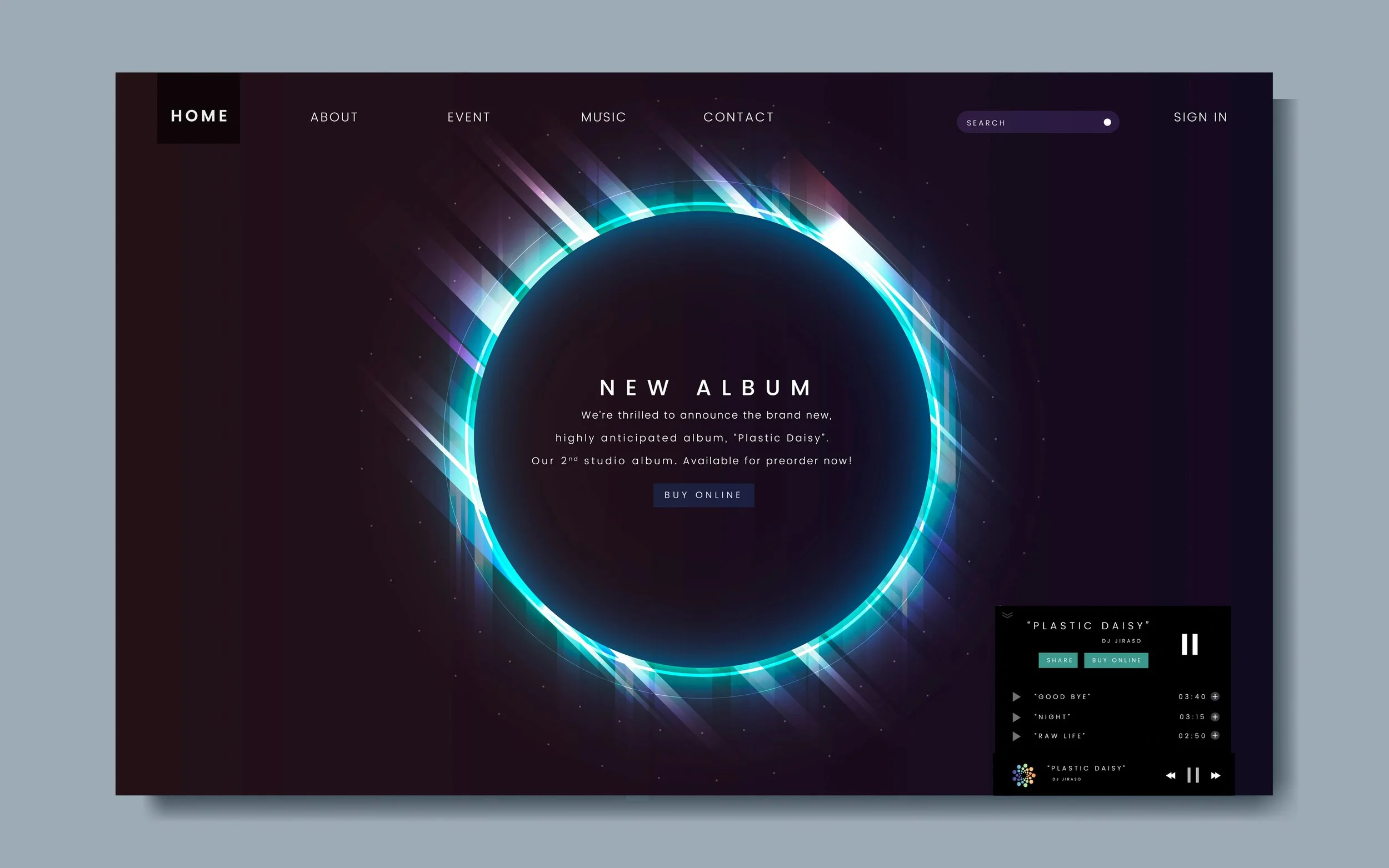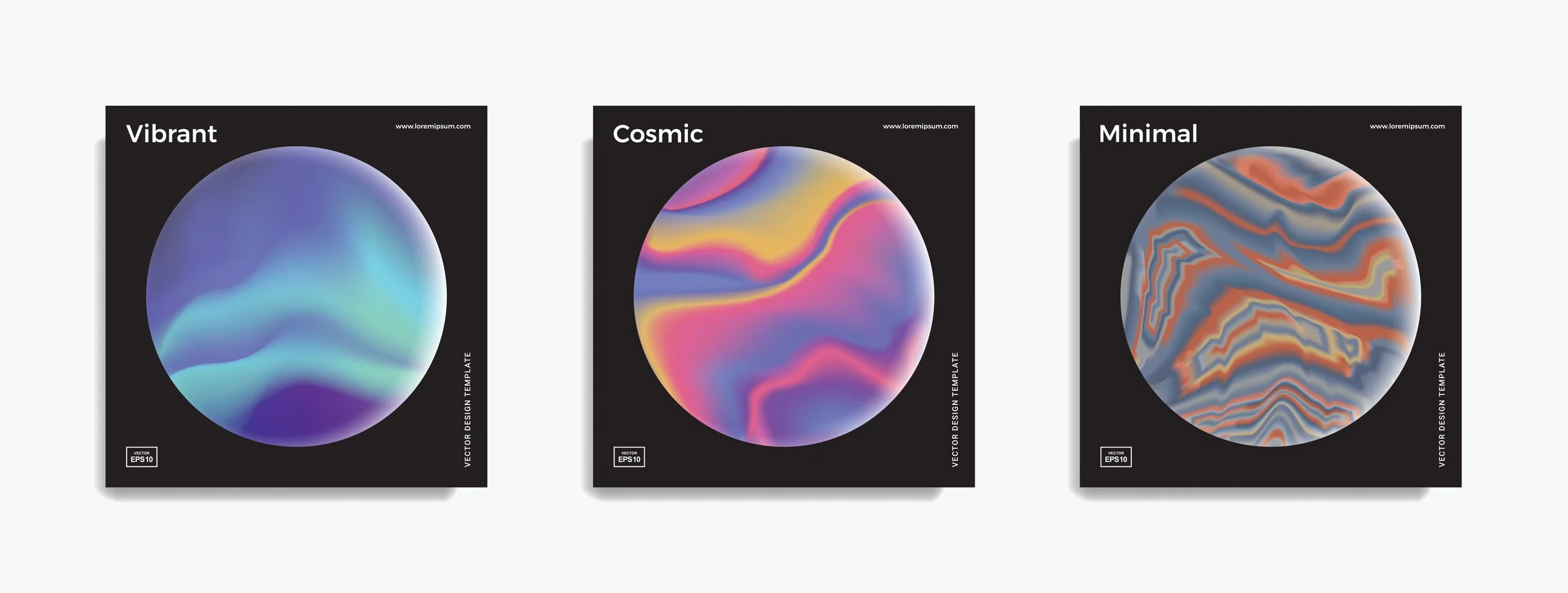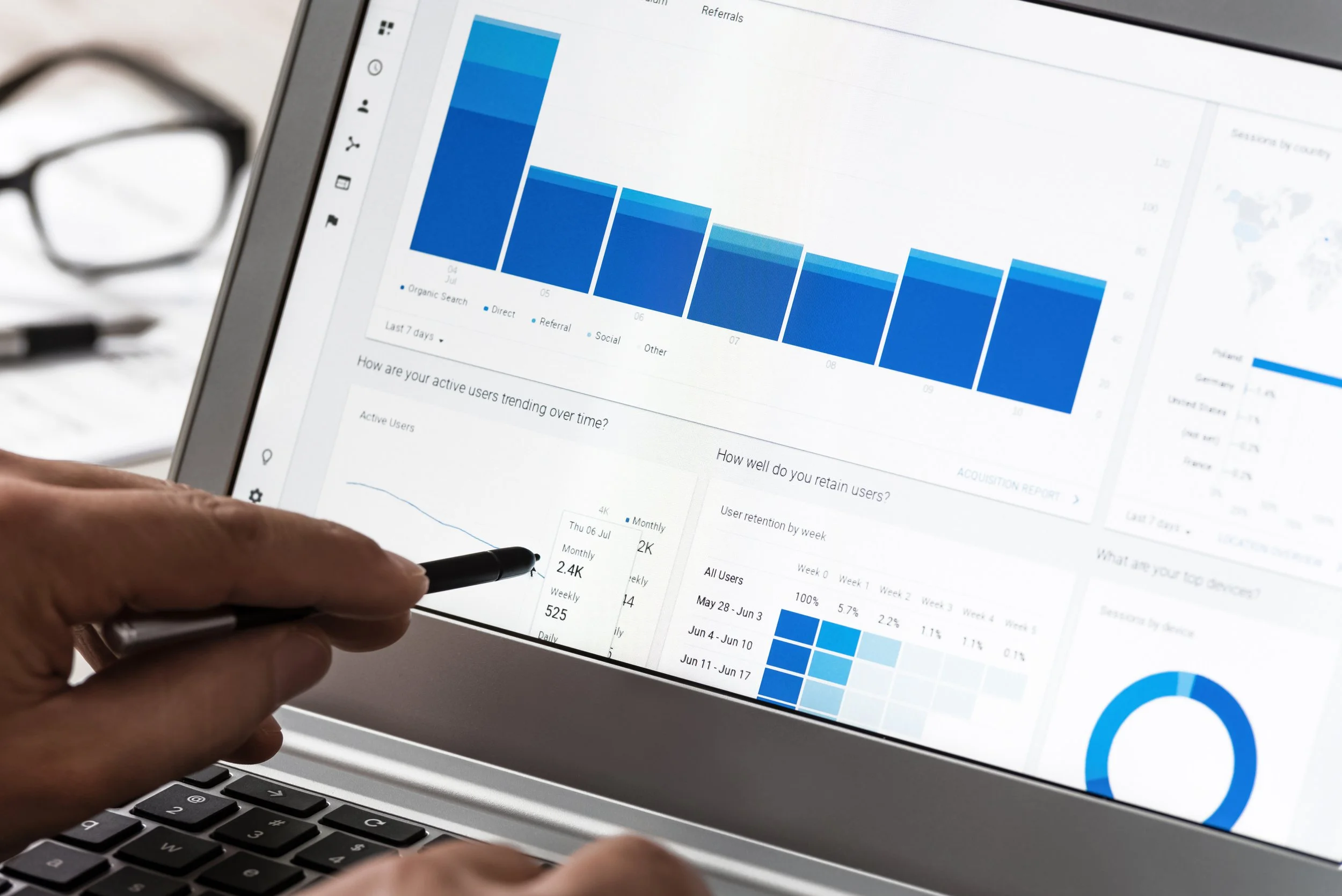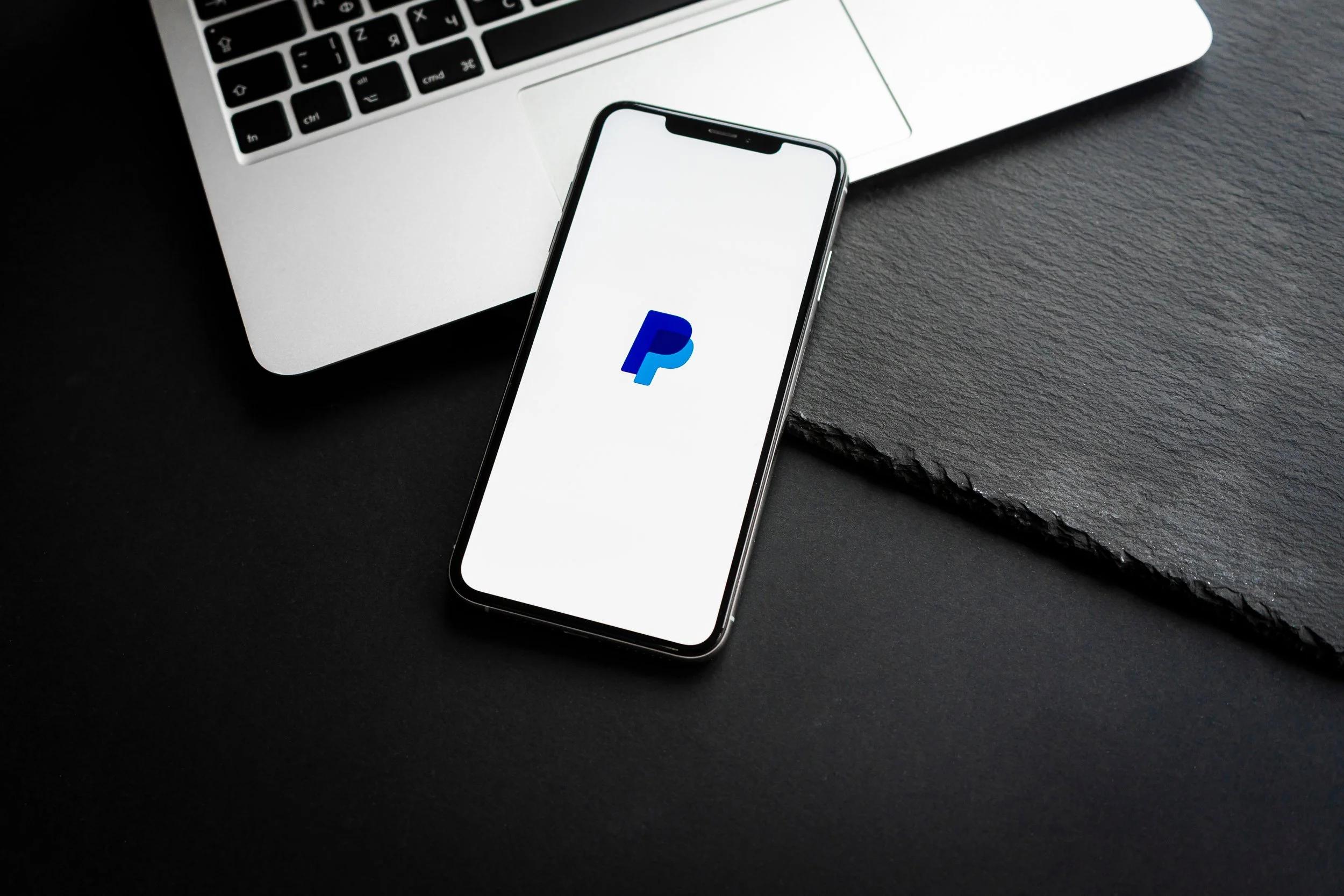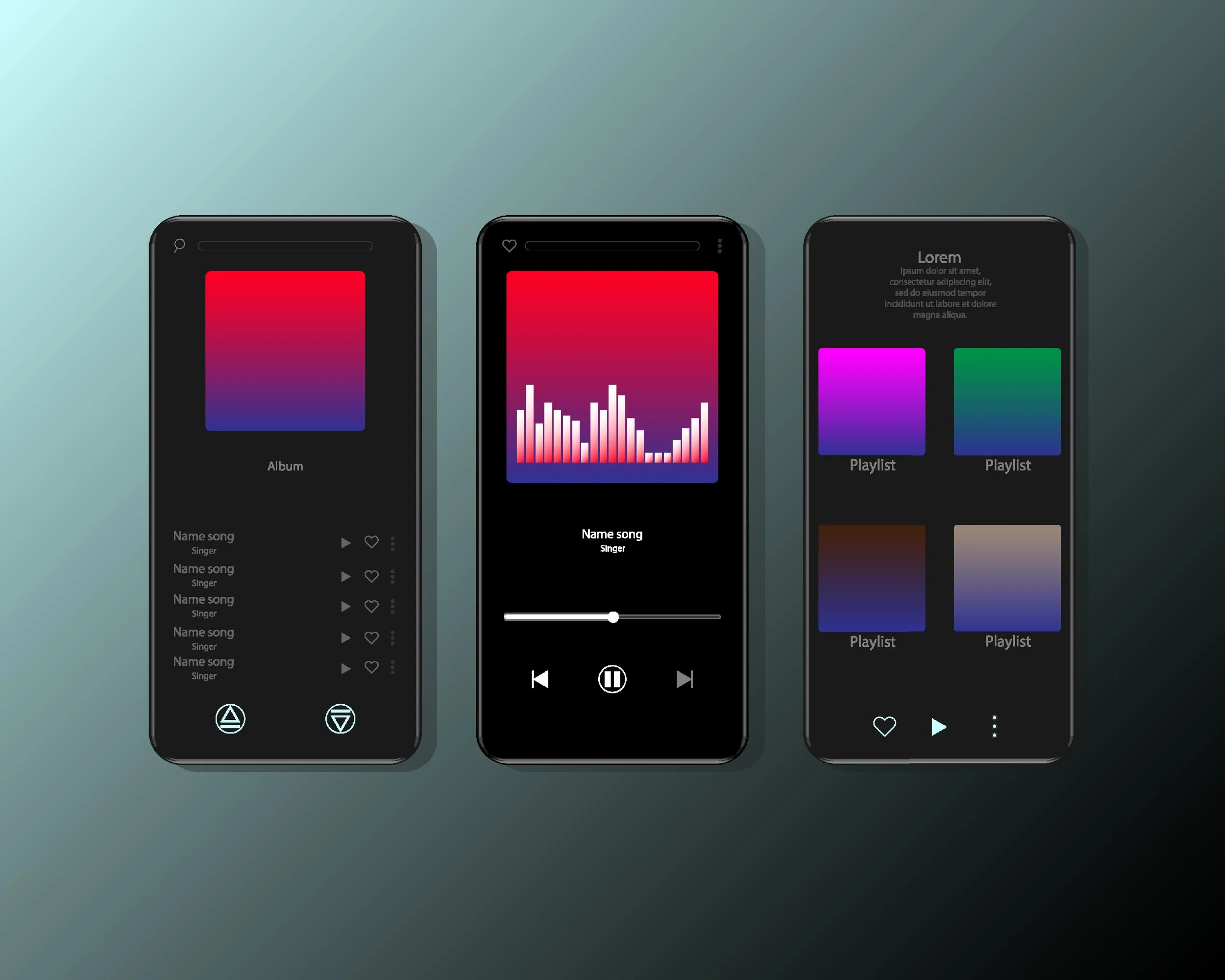Managing Artwork on Airbit
Adding artwork to your Airbit profile, beats, collections, songs, soundpacks, and playlists attracts visitors to your beats and ultimately contributes to your brand.
You can create your own artwork via the various tools available online such as Canva, Illustrator, or Photoshop. You also have the option to hire a graphic designer to design it for you on Fiverr, Freelancer, etc.
Once created, you can upload your artwork to your Airbit Dashboard and assign your artwork by doing the following:
1. Dashboard > Music & Media > Artwork.
2. Click New Artwork.
3. Drop files inside the dashed box, or click inside the box and select your images from your folder. Images must be a minimum of 600px x 600px with a maximum 2 MB file size.
4. Once the files have uploaded, click the uploaded artwork. You will be redirected to the artwork page where you can assign the artwork, Set as Default, Replace Image, and Delete. You can also view the beats, sound packs, collections, and songs that the artwork is assigned to.
5. To assign the artwork, click Assign. Then choose if you want to assign it to a beat, soundpack, song or collection. After that, choose the exact beat, soundpack, song or collection and click Assign & Save.
6. You can replace the artwork image or delete the artwork at any time via the replace / delete options on the page.
You can delete artwork through two different methods:
1. Go to the full list of artwork via the Airbit Dashboard > Music & Media > Artwork. Then hover over any artwork and select your chosen one via the check box on the artwork image. After selecting, click Delete.
2. Follow the steps from method 1 to get to the full list of artwork. Then click on the artwork you want to delete to redirect to its page and click Delete.