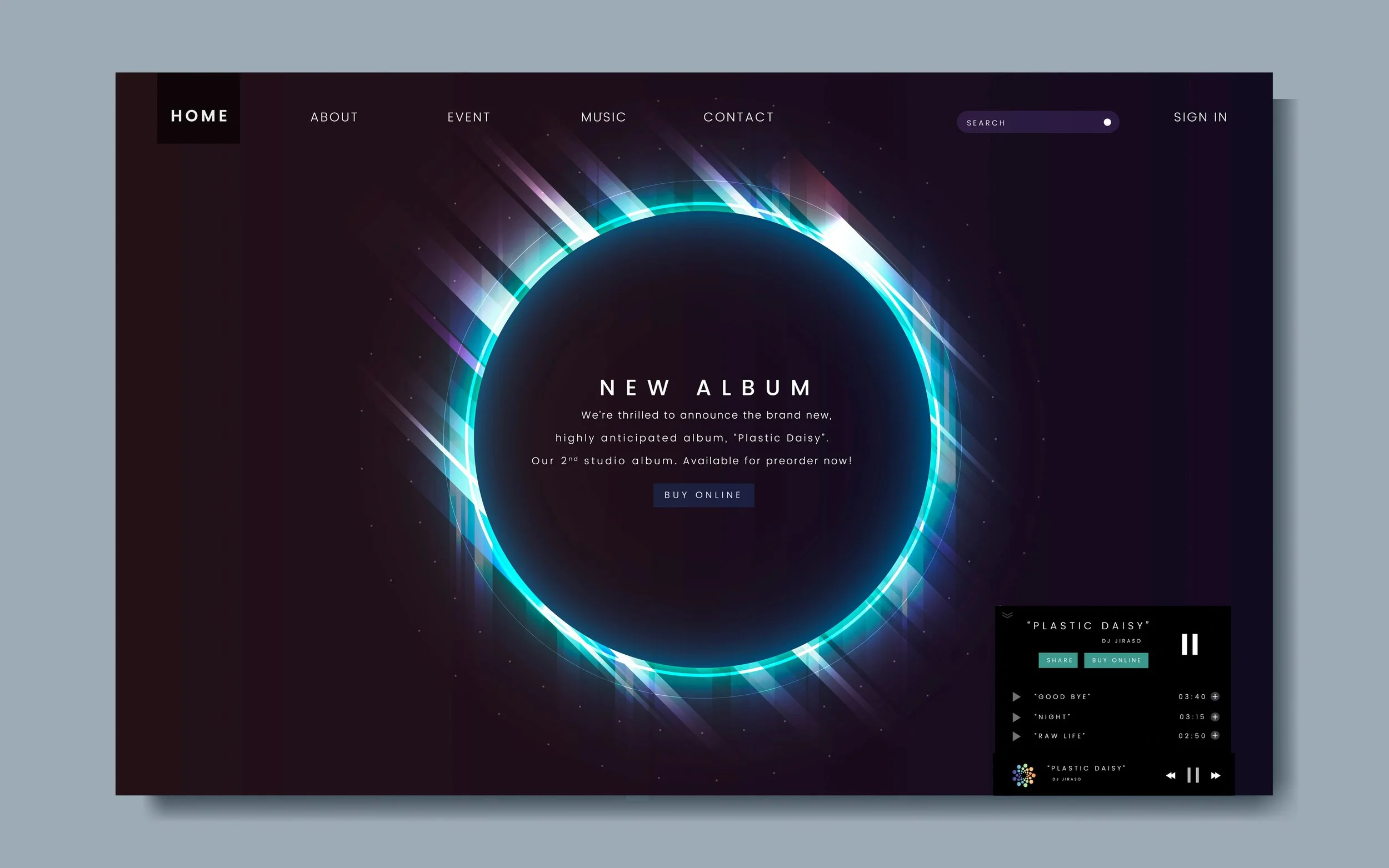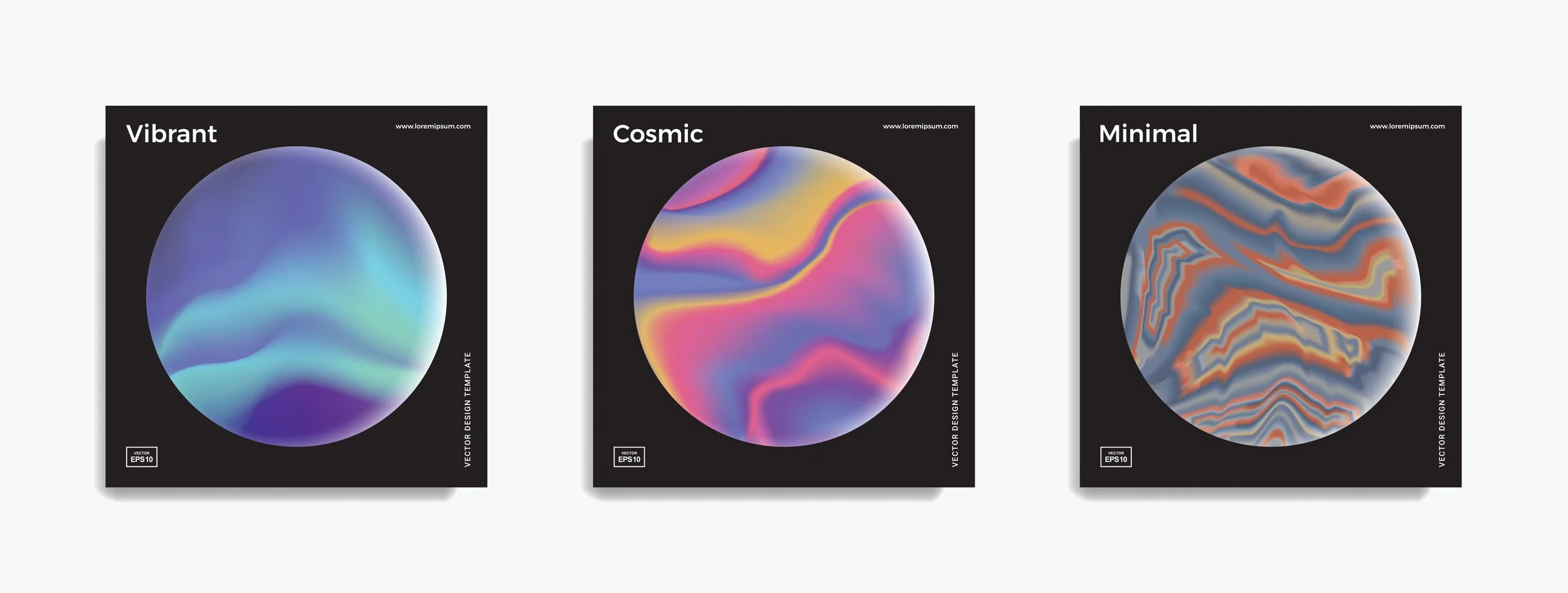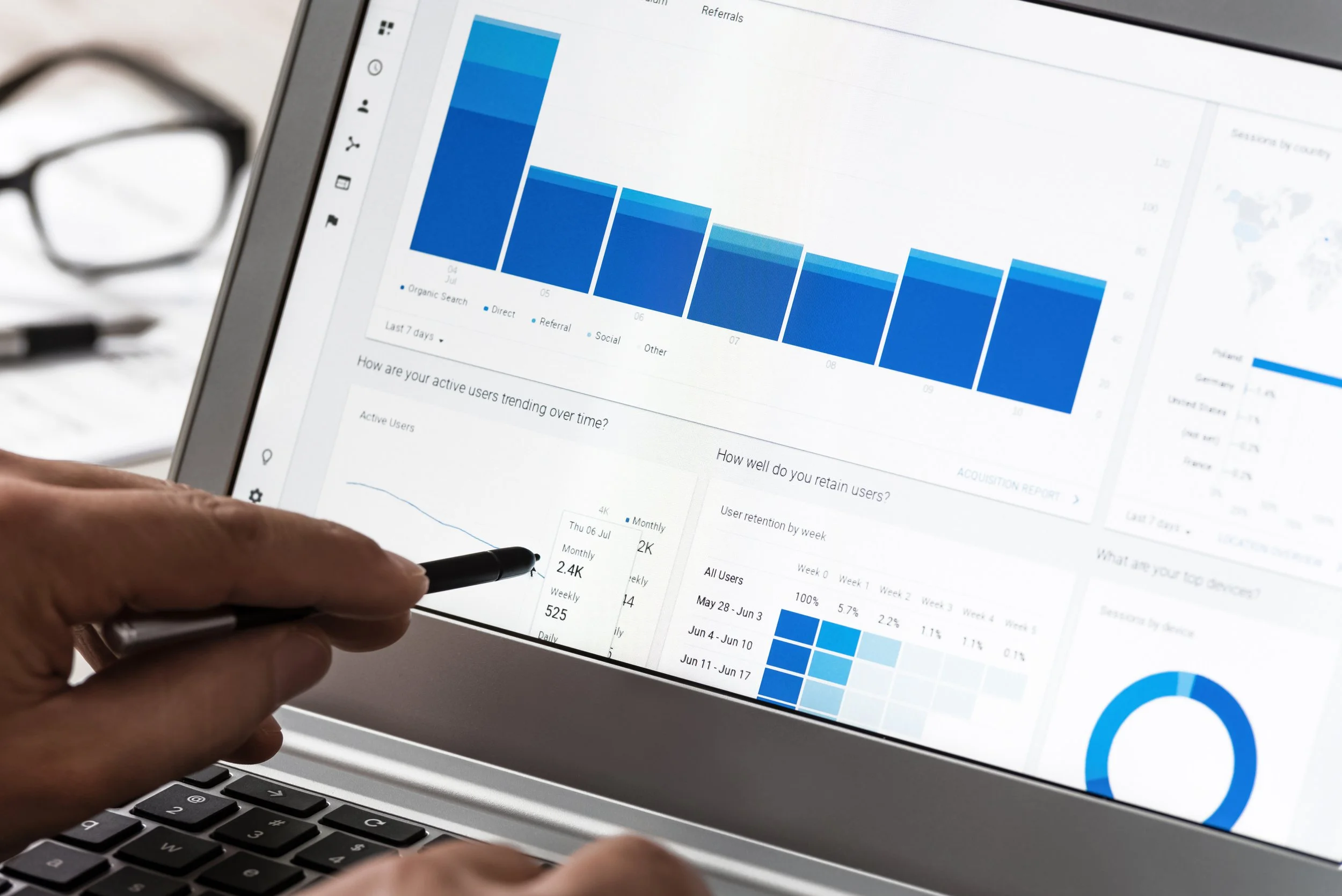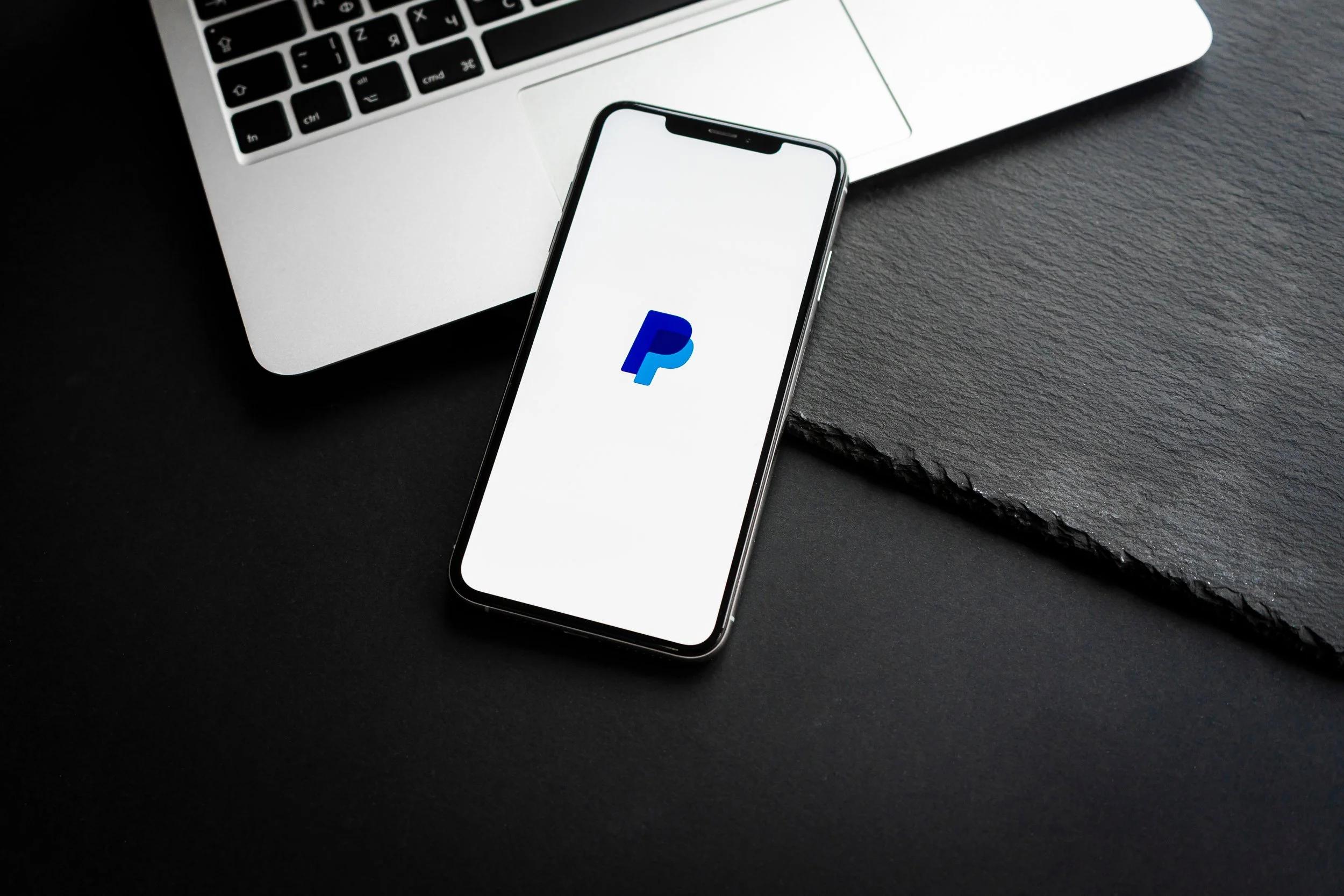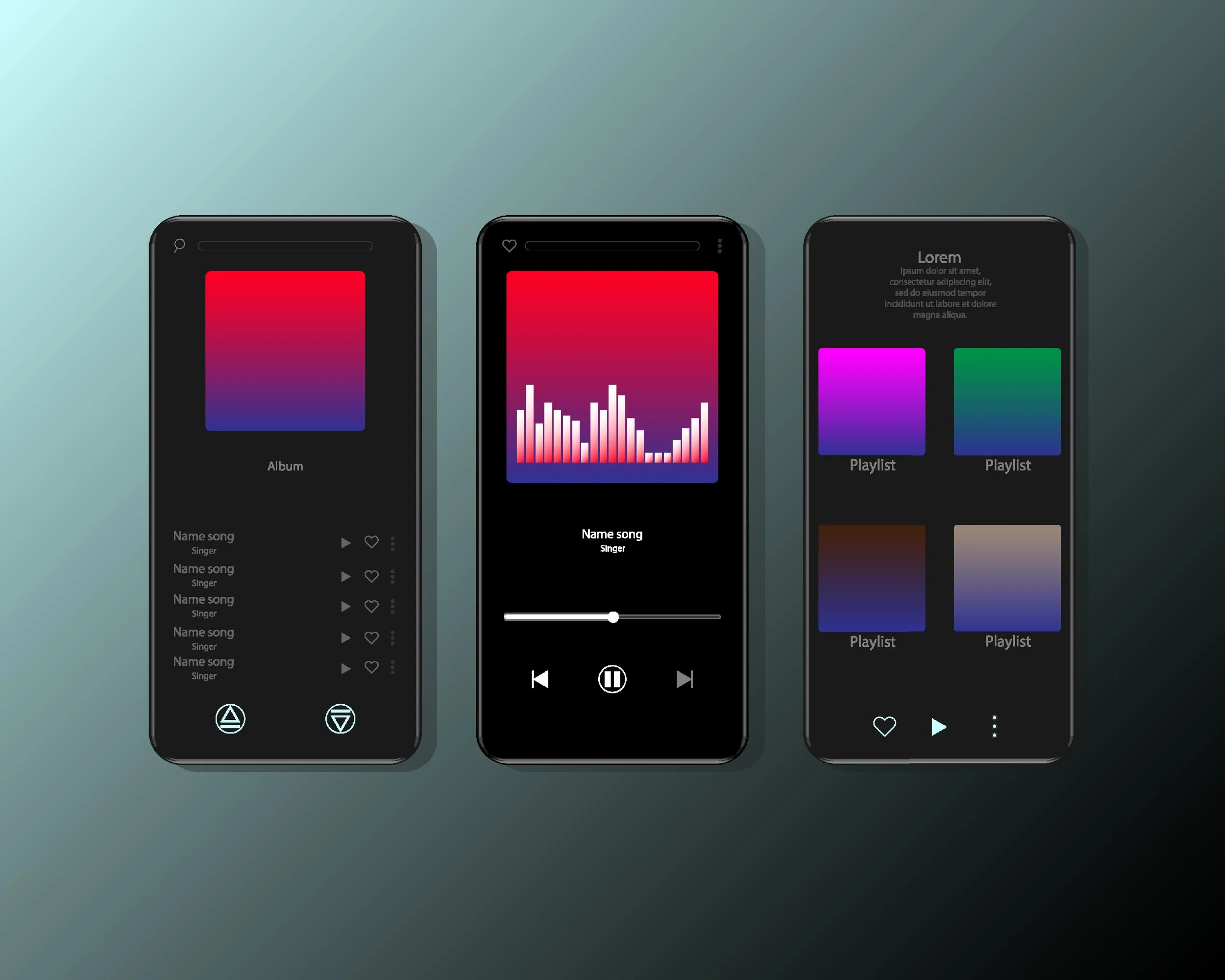Managing Sound Pack Licenses and Agreements
At Airbit, it's our goal to make sure you have the necessary tools and features to help set you up for success. But beyond that, it's even more important that we educate you on the full functionality of these features. For our producers who are either interested in or are currently using our sound packs feature, we’ve put together a step-by-step process so that you fully understand how to properly set up your sound pack licenses and agreements.
The main reason this is so important to us is because we want to make sure that you, as a creator, are protected when monetizing your craft. Too often, the business is overlooked or mishandled when dealing with producers. We want to ensure that you are able to make the best of every opportunity that comes from your creation, such as major placements or bigger pay days that can all contribute to you continuing to build your professional resume.
All of our efforts on this topic have been accompanied with extensive research by experienced producers and insight from our legal team. Even though we have done our part to make sure you’re covered, nothing discussed in this article should be taken as legal advice. We always encourage our community to seek the counsel from an entertainment attorney as an extra step on your part.
How to set up agreements
To set up agreements, you’ll first want to head over to your seller dashboard. Click Selling Tools > Sound Pack Agreements to view, edit, or create any agreement. It's important to set these agreements up first because you will need to attach them to a sound pack license.
1. To create a new agreement:
a. Click New Agreement > Empty Agreement > Create Agreement.
b. Fill out the agreement name that best describes what it will cover in the File Name section.
c. In the text box under the File Name, you can create your own agreement and type it in. You can also have an attorney write you an agreement and have them send it to you in digital form. You can then copy and paste the contents of that agreement.
d. Once you're done, scroll to the bottom of the page and click Create Agreement. The screen will then return to the main agreement page and you should see your new agreement listed.
e. If you ever wish to make changes on these agreements, you can do so by clicking on the agreement you want to change, make the changes, and then click Save Agreement at the bottom of the page.
NOTE: You cannot edit the two pre-existing agreements (Airbit Hybrid Royalty-Free Agreement & Airbit FULL Royalty-Free Agreement). If you click on them, they will just appear in view mode. They permanently remain on your list and can be used as templates to create new agreements that can be saved with different titles.
2. To edit an existing agreement:
a. Click New Agreement > either Airbit Hybrid Royalty-Free Agreement or Airbit FULL Royalty-Free Agreement (you can edit either pre-existing agreement).
b. Click Create Agreement.
c. There will be no title in the File Name section. Title the agreement with what best describes the purpose of the agreement.
d. Go into the body of the pre-existing agreement and make any necessary changes.
e. Once you’re done, scroll to the bottom of the page and click Create Agreement. The screen will then return to the main agreement page and you should see your new agreement listed.
f. If you ever wish to make changes to these agreements, you can do so by clicking on the agreement you want to change, make the changes, and then click Save Agreement at the bottom of the page.
NOTE: A signature page will automatically be added to the bottom of your agreement. You do not need to add a signature section to any of your agreements.
Before setting up licenses and associating the appropriate agreements, it’s important to learn about the two pre-existing agreements and identify their differences.
Full Royalty-Free Agreement
With this agreement, after the buyer purchases the license for this pack, they can use it royalty free for personal non-exclusive use in commercial or non-commercial purposes. As long as the buyer adheres to the terms of the agreement, you, the producer are not entitled to any royalties that generate from the song or songs created with the elements of the sound pack by the buyer.
Hybrid Royalty-Free Agreement
This agreement has some similarities to the full royalty free agreement, but it's different because while it is still royalty free, the terms of the agreement can change to non royalty-free. The sound pack can be used royalty-free for personal non-exclusive use in commercial or non-commercial purposes, but has benchmarks in place.
One of the benchmarks is a major release, meaning when a song is created using one or multiple elements from the sound pack and is released by a major record label such as Universal, Warner, Sony, or any of their subsidiaries. The other benchmark is when a song and/or music video reaches 1 million streams across Apple Music, Spotify, YouTube, and/or any similar services.
Once a benchmark occurs, the terms of the agreement are terminated. The buyer no longer has rights to use a pack and must then enter into a written agreement with the producer if the buyer wishes to continue to use a song that uses elements from the sound pack. If you and the buyer do not enter into an agreement, the buyer has no rights moving forward. The producer is not entitled to any royalties within the original term prior to a song reaching a benchmark. After the benchmark is reached, the producer can negotiate publishing and royalty percentages in the new agreement.
This agreement only allows the use of the pack within the terms and the buyer cannot transfer the copyright that you own, which means the buyer is not allowed to enter into a sync or master use license without obtaining written approval from you. So if a network, video streaming service, ad agency, or gaming company reaches out to them to use a song that was created using elements from your sound pack, they must contact you first for permission and clearance to license it.
There are some similarities between the two agreements. In both agreements, the buyer does not have any right to use your producer name or likeness in any published material. For example, a producer cannot add “produced by Kwesi and Sikwitit” or “co-produced by Sikwitit”. If you wish to obtain credit on the song, you can submit a written request and the buyer must adhere to the request. Also, in both agreements, you retain ownership of the sound pack. You control the copyrights in the composition, master, and sounds, and can use it how you want. Lastly, the buyer does not have the right to repackage, resell, or license any of the sounds within the sound pack. They must be used in accompaniment with other sounds and instruments outside of the sound pack to create a new song before it can be used.
NOTE: Like beats, you can have different license tiers with unique price points for your kits while providing individual agreements for each one.
Setting up licenses and associating agreements
In your Dashboard, click on Selling Tools. Then click on Sound Pack Licenses to view, edit, or create a license and attach an agreement.
To create a new license, click on Add New License.
Enter a license title that best describes the license and the agreement that will be attached to it.
Click the drop menu under agreement and attach the appropriate agreement.
Set up a default price. Make sure the price you create is in line with the value this license provides.
Once you have completed that, click Save License at the bottom.
To link this license and agreement to the appropriate sound pack, click Add Sound Pack at the bottom.
Click the Select All box if you want to apply this to all your uploaded sound packs. If you don't want to apply this to all your sound packs, go through your list of uploaded sound packs and select the ones you want that specific license and agreement to apply to.
Once you have done that, click Assign at the bottom of the page. It will return to the licensed template page and you will see your assigned sound packs in the Associated With box near the bottom.
Once complete, hit the back button at the top right-hand side of the licensed template page. You should now see your listed license or licenses at the bottom. You can click the pencil icon to edit them or the trash icon to delete the licenses.
That’s it! You are now properly set up and can provide your sounds to other producers comfortably knowing you are protected. Utilizing the sound pack feature and having the proper licenses and agreements available can be very lucrative for you in addition to the value you already provide to your customers.