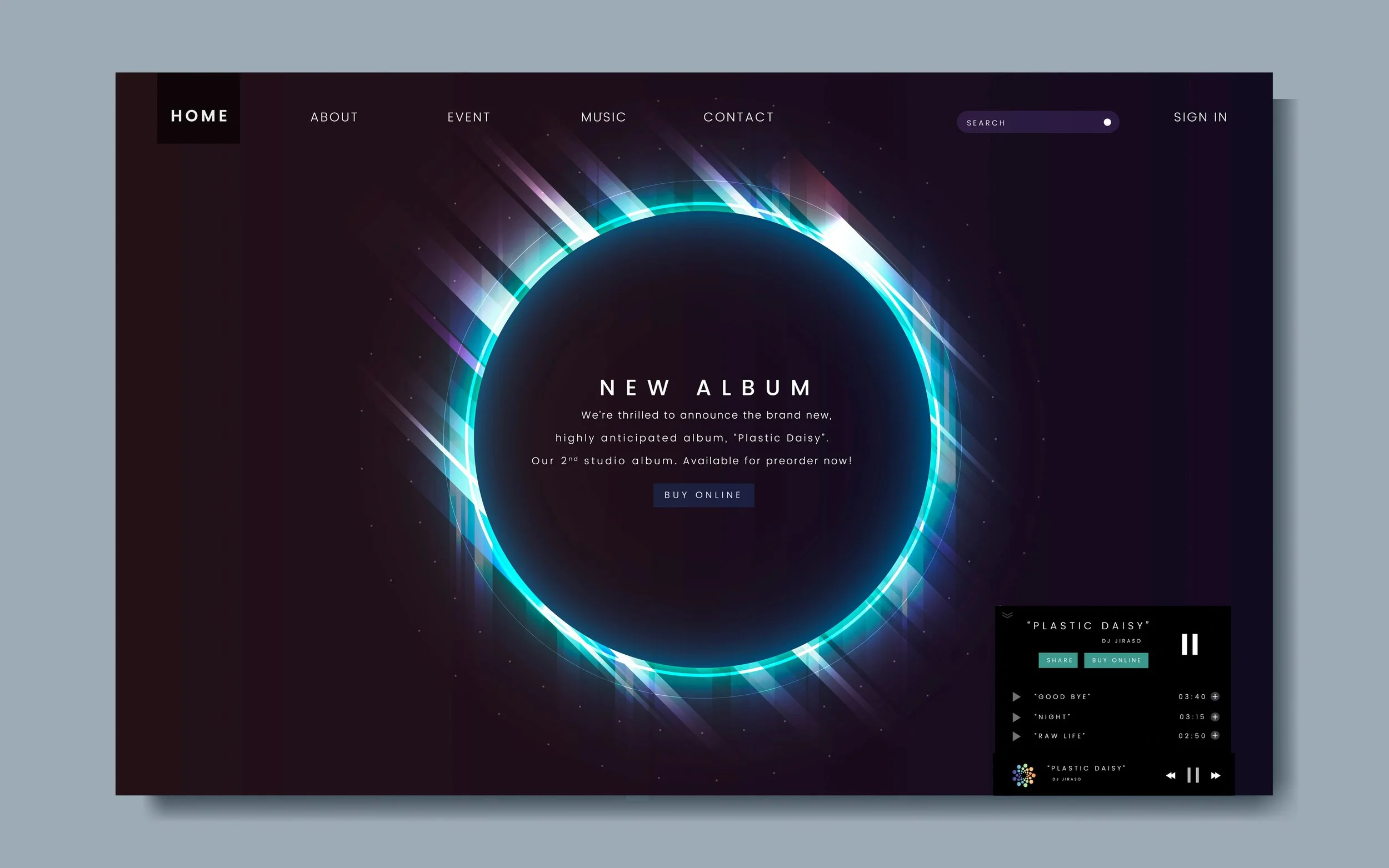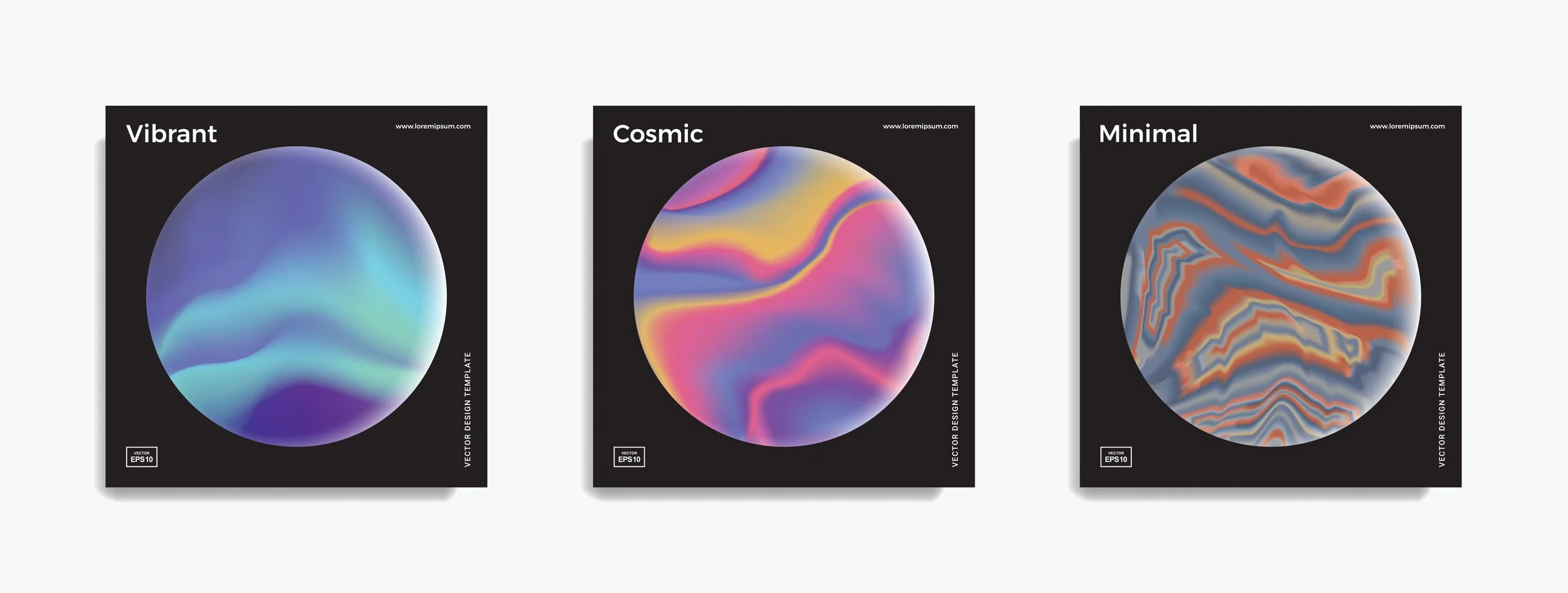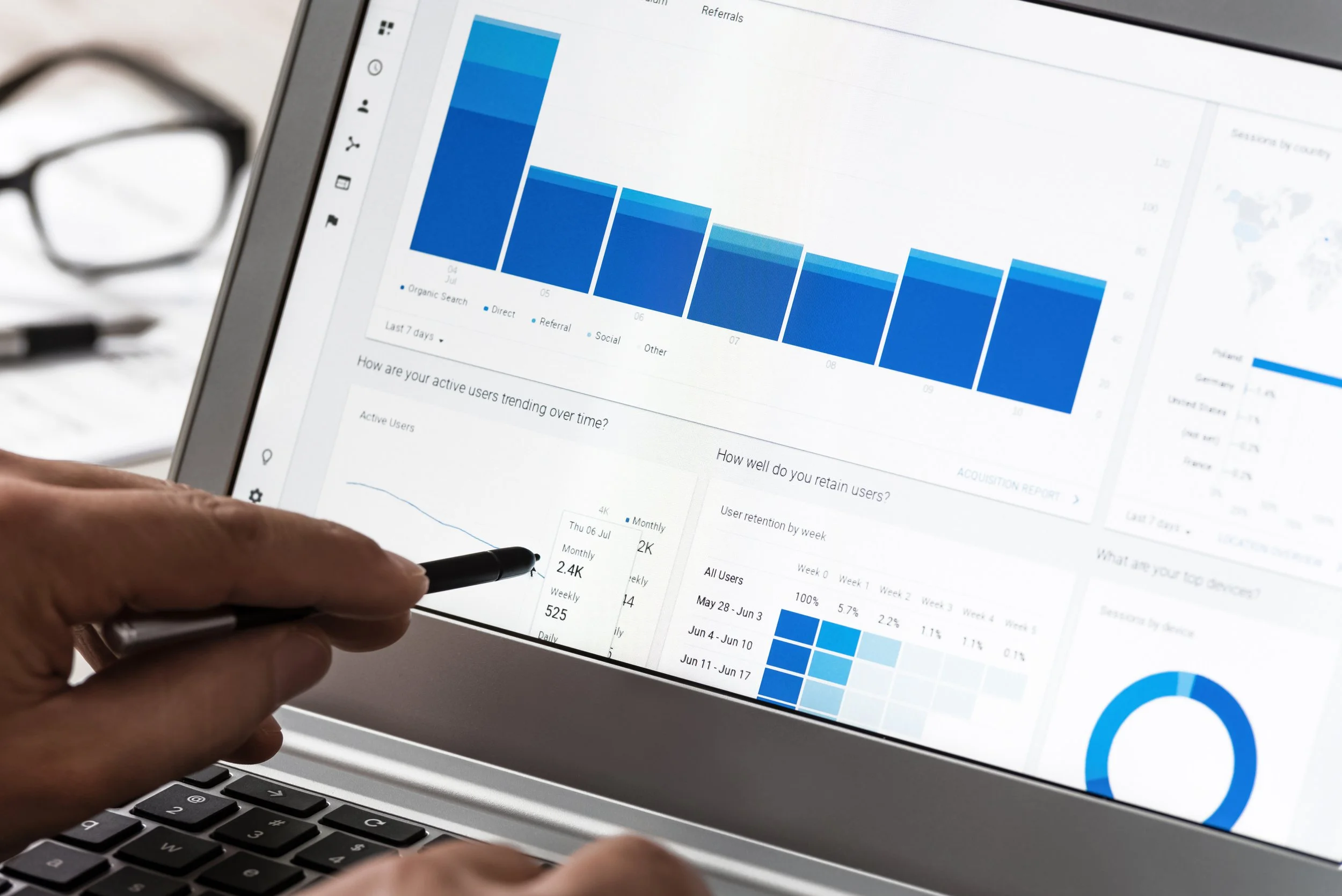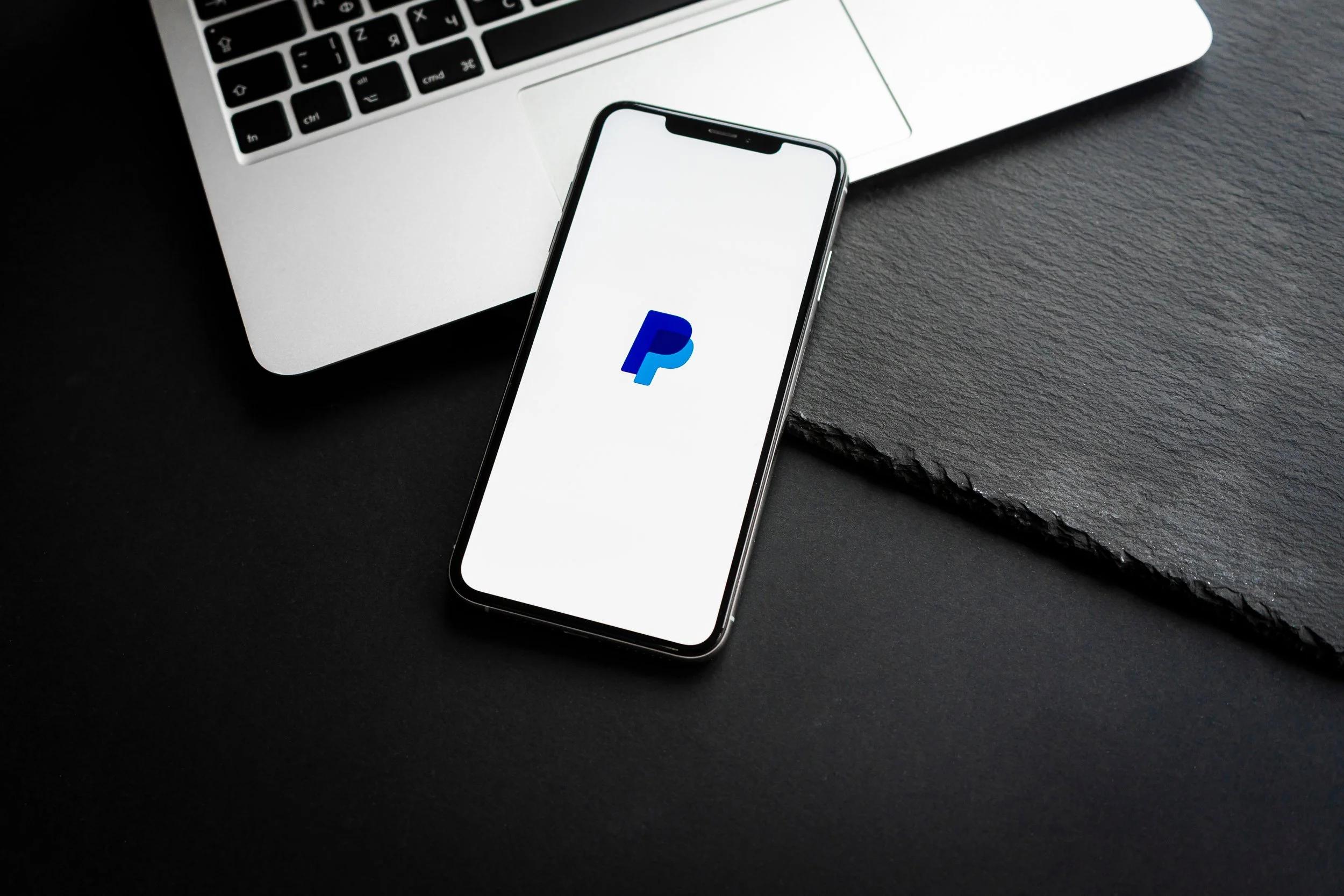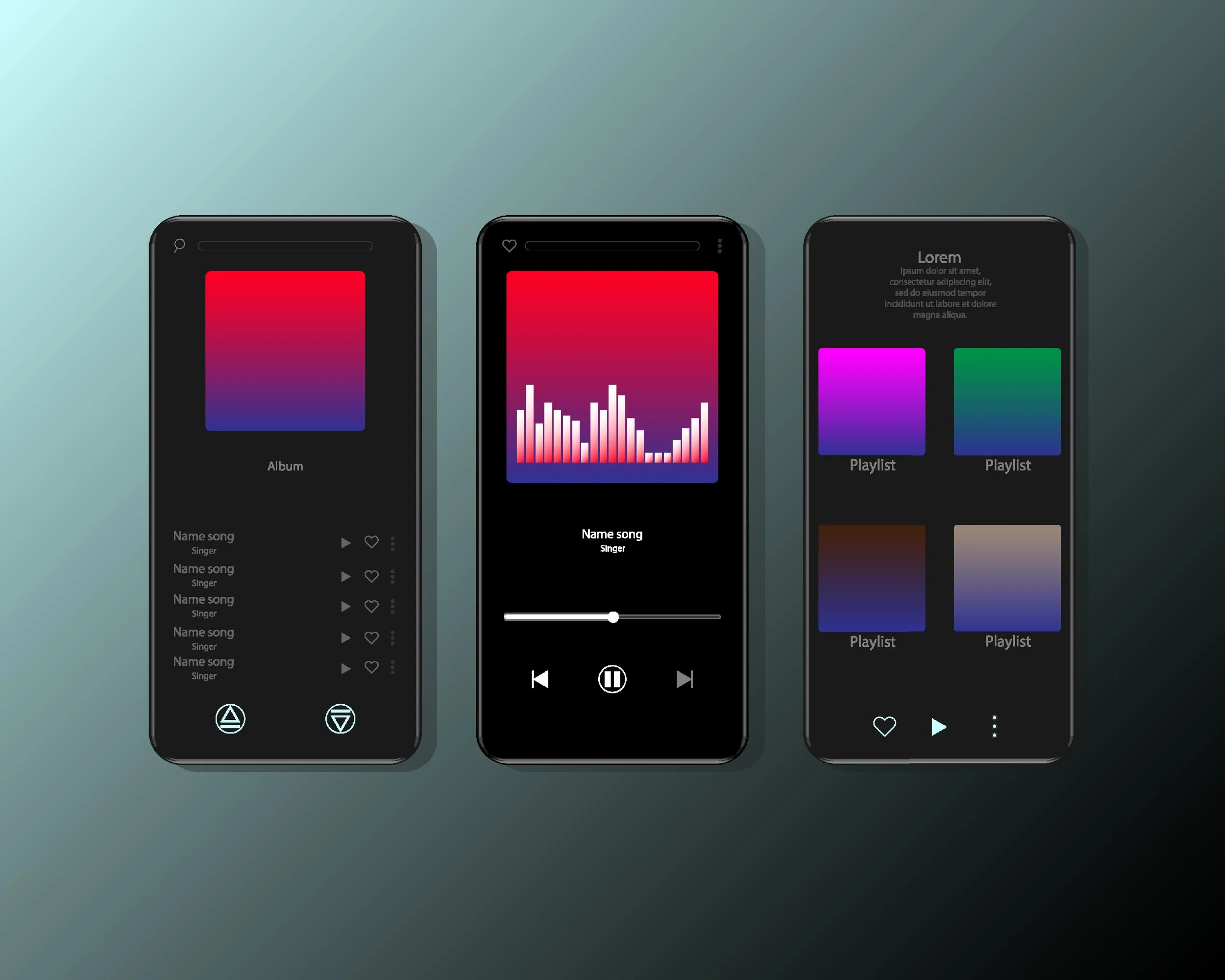How to Buy Beats on Airbit
Choosing a license
Once you’ve found the beat you’re looking for, you’ll have a few options for completing your purchase. The most important choice will be which license you go for. Each license has a different price, with the more expensive ones providing more options, such as allowing for more streams, performances, sales, etc. Most of the options are non-exclusive, with the exception of the Exclusive license.
In the right-hand column, you can view the basic license terms, by clicking on “License Terms.” The information you find there will cover all beats in this producer’s store. Then you can add to the cart by clicking the + button next to the beat, or you can click to view more details.
Discounts
Clicking the ‘Package Discounts’ button will show the available discounts for this producer. If you add 4 beats to the cart – making sure to choose the same license each time – you’ll see the discount is automatically applied. You must add all beats before you checkout for the discount to be applied.
Completing order
Upon proceeding to the checkout, click the blue “license terms and agreements” link to view the full contract. While the license overview in-store gives you a good idea of which license to buy, the contract will tell you exactly how you can use the beat.
Payment on the Airbit Marketplace is made with PayPal – clicking the checkout will take you to the PayPal payment page, where you can add your info and complete your payment.
Buying from a personal store
If you’re shopping in a producer’s personal store or website, they may accept debit or credit cards. If they do, this will be shown on the checkout page — you’ll see a ‘Pay With Card’ option to complete your order without PayPal.
In this store you can also add any coupons — these reduce your cart total by a certain percentage and can be entered in the coupon code field, then click ‘Apply’ to add the coupon. Coupons cannot be added on the Marketplace.
Payment Complete
After successful payment, you’ll be automatically redirected to your order confirmation page, where your files are instantly ready for download. You’ll also receive an email with your download link, and all your orders are stored in your Airbit account, so you can access them at any time.
That should cover it. Should you have any questions about the process, feel free to email support@airbit.com, or DM us on Instagram at @airbitofficial. And be sure to check out our other tutorials on the Airbit Creator Hub, for more on how to level-up your music business.